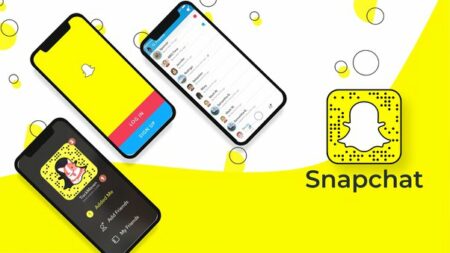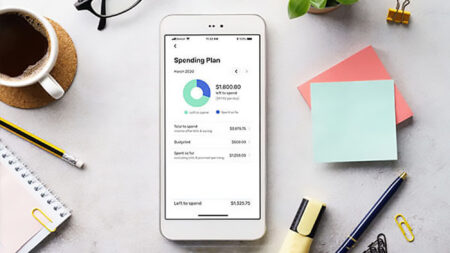Are you looking for the best screen recorder for windows 11 in 2022? In the aftermath of the epidemic, numerous IT businesses have introduced work-from-home rules that have bolstered the whole video conferencing market. These days, online meetings, online classes, etc., are regarded as commonplace.
If you routinely host or attend online lectures or webinars, you probably recognize the usefulness of screen recording software. You can capture your entire screen and review it later with a competent best screen recorder for windows 11.
Best Screen Recorder for Windows 11 can be used for a variety of purposes, including gaming, webinars, and explainer videos. Although Windows 11 provides a built-in screen recording application, many users choose to continue with third-party choices.
10 Best Screen Recorder for Windows 11
As of today, there are hundreds of the Best Screen Recorder for Windows 11, but most of them are premium. Hence, in this post, we will list some of the best screen recorder for windows 11. Let’s check it out.
1. Movavi Screen Recorder
Movavi Screen Recorder is a free best screen recorder for windows 11 that may let you produce screencasts, draw on films, capture your camera, and more. However, the free version has certain limitations, such as inserting a watermark and restricting the time you may record your screen. However, the good news is that Movavi Screen Recorder gives many premium features like scheduled recording, where you can select the day and time in advance for the screen capture to commence. It can record your entire screen, record your camera broadcasts, add system noises to the recording, and more.
2. Apowersoft Screen Recorder
Apowersoft Screen Recorder is free and appears to be easy, but it’s not your average screen recorder. Guess what? The free version of Apowersoft Screen Recorder allows you to record your screen without any length limit. Also, the app allows you a vast choice of settings to personalize the screen recording. For instance, you may pick a specific zone to record the screen activity; you can record the web camera, capture video and audio concurrently, edit the screen recording in real-time, and more.
If you are a YouTuber, you might find Wondershare DemoCreator quite helpful. Wondershare DemoCreator is a program that helps you make your explanation videos more interesting. With Wondershare DemoCreator, you can record professional-looking explainer videos, draw in screen in real-time, edit video and audio in different tracks, add video effects to your recordings, and more. The one thing that can upset users is that Wondershare DemoCreator is not free. It merely gives a limited-time free trial, after which you need to purchase the program.
4. Screenrec
If you are seeking a simple yet powerful screen recording tool for your Windows 11 PC, give Screenrec a try. Screenrec is the most lightweight and easy-to-use screen recording application on the list. You may start screen recording with only a single click, annotate the screenshots, and produce an immediate sharing link. Despite being a free screen recorder, Screenrec enables you to capture your complete screen at 1080 pixels. Also, it doesn’t put any watermark on the recorded recordings, and there’s no screen recording time restriction.
5. OBS Studio
OBS Studio is a video streaming and lives streaming tool accessible for both Windows and Mac operating systems. It’s a free application, but it isn’t particularly straightforward to use. If you are a newbie, you might need to spend a few days understanding how to use various functions. OBS Studio is an open-source program that enables you to record and start broadcasting on Windows 11.
When it comes to screen recording quality, OBS Studio enables you to record your full screen in high definition, and there’s no restriction on length. Apart from the screen recording, OBS Studio is also recognized for its unique broadcasting functions. You may record and stream videos in real-time on different platforms such as Twitch, YouTube, Facebook Live, YouTube, and more.
ShareX is an open-source program that can capture screenshots and record your screen. The program can look simple and lightweight after installation, but as you use it, you will learn that it is a lot more powerful than you expected. If we speak about the screen recording feature of ShareX, you may record your entire screen or a specified region. The application captures your onscreen activity as a video or animated GIF, and after recording, it allows you the option to submit your recordings to a choice of cloud services. ShareX is entirely free to download and use, and it doesn’t impose any restrictions on on-screen recording time.
7. Bandicam
If you are looking for an easy-to-use and lightweight best screen recorder for windows 11 PC, then give Bandicam a try. The software allows you to record and capture whatever you want on your PC screen. The wonderful thing about Bandicam is that it allows you to record a specified region on a PC screen or capture a game that supports OpenGL/DirectX/Vulkan graphics technology. Bandicam’s unique compression ratio captures your screen and delivers you an output without compromising quality. The application does its best to preserve the video quality when recording your screen.
8. Tiny Take
Tiny Take is a lightweight screenshot and the best screen recorder for windows 11 and Mac operating systems. With Tiny Take, you can capture screen photos and videos, record movies and webcam feeds, annotate your recorded images and videos, etc. After recording your screen, you will receive the option to directly post the video to YouTube. Other than that, it also offers you the choice of distributing files to your local discs as links.
9. CamStudio
Well, if you have a low-end gadget, you might want to give CamStudio a try. It’s meant to work on cheap to mid-end devices, and it records displays in AVI format. CamStudio isn’t the best choice on the list, but it’s free, and it performs its job very well. However, it lacks a handful of capabilities that you might require, such as editing tools for the recordings. CamStudio is 100% free to download and use, and it shows no advertisements on its interface. However, during the installation, make sure to exclude the included applications or PUPs.
10. Xbox Game Bar
The Xbox Game Bar comes pre-installed on Windows 10 and Windows 11 operating systems and may be used to capture your screen activities. The built-in feature can be used to record gameplay videos. Compared to other tools, the Xbox Game Bar is easy to use. However, on the negative side, the program sacrifices the video quality in order to minimize the output file size.
Final Words:
We have published a complete instruction on utilizing the Xbox Game Bar to record Windows 11 displays. The best screen recorder for windows 11 is quite basic; you only need to download and install any of these third-party programs to start the recording. I hope this post helped you! Please share it with your friends also. If you have any queries connected to this, let us know in the comment box below.