Instagram Stories is an entertaining feature that enables users to share photographs and videos that vanish from the app after 24 hours. However, users occasionally encounter issues with Instagram stories repeating themselves. This issue with the Instagram app may result in the unintentional posting of duplicate stories, which can be a frustrating experience. In this article, we will explore the reasons behind the repetition of Instagram stories and provide solutions to address this issue. The solutions provided in this article will assist you in troubleshooting and preventing stories from repeating on your Instagram feed, regardless of whether you are using Instagram on your phone or on your desktop.
Instagram Stories Repeating Reasons
There are a few reasons you might find yourself repeating Instagram stories.
Problems With Connectivity
When connectivity improves, a slow or unstable internet connection can lead to stories not publishing correctly and then repeating. Stories that were unable to upload due to feeble signals may attempt uploading again, resulting in duplicates.
Multiple Devices For Uploading
Importing stories simultaneously from different devices connected to the same Instagram account may result in duplicate posts.
Reposting Expired Stories
Instagram stores your stories in your archive when they terminate after 24 hours. Please note that reposting archived stories may reappear on your profile, especially if you have followers who missed them.
Bugs In The App
Occasionally, a flaw in the Instagram app itself leads to the repeated posting of stories. The app may falsely believe that the story failed to submit correctly and subsequently repost it.
Spam Filters
At times, Instagram’s abuse censors may result in the disappearance of stories that have been posted. If the filters incorrectly identified them as spam, they may reappear at a later time.
Switching Between Accounts
If you are not cautious, switching between multiple Instagram accounts on the same device while publishing stories can result in the creation of duplicates.
The primary reasons for Instagram stories unexpectedly repeating are, as you can see, technical errors on Instagram’s end or poor connectivity.
How To Fix Instagram Stories Repeating Issues? Best Ways
Check Internet
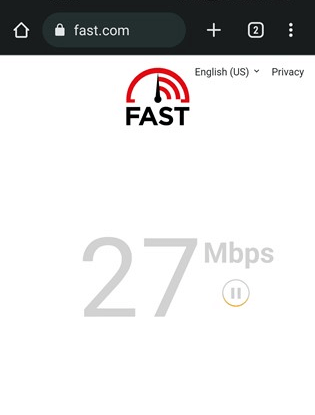
If your internet connection is slow or unstable, Instagram might not mark the story you viewed as “viewed”. Consequently, it is crucial to ensure that your internet connection is dependable. Switch to a more robust network if you are posting stories over a subpar Wi-Fi or mobile data connection. Avoid unsuccessful uploads by only posting stories when you have a reliable connection.
Check The Instagram Server’s Status
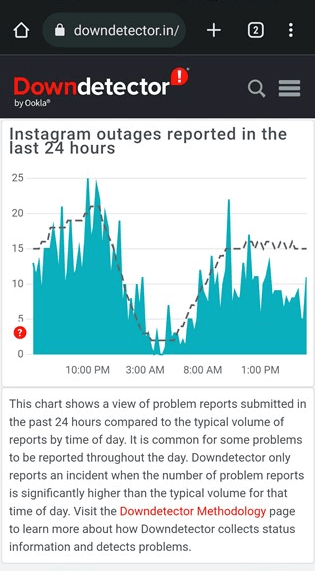
If you see Instagram Stories repeating, it could be due to issues with Instagram’s infrastructure. Verify whether Instagram is unavailable. If this is the case, you might face issues like the inability to view images or videos, the inability to log out, and difficulties loading reel videos.
Restart Your Device
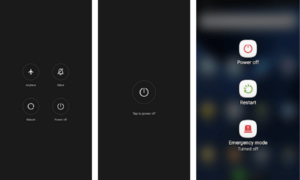
Before attempting any troubleshooting, it is advisable to restart your device. Close all services and functions on your phone and restart it to fix Instagram app bugs. Press and hold the Power button on your Android device, then select Restart. To access the Power Menu on iPhones, press and hold the Power and any volume controls. Upon arrival, select “Power Off” and subsequently reactivate the device.
Force Restart Instagram App
If Instagram servers are operational and the stories continue to repeat, you may consider force-stopping the mobile app. While it may not be the optimal solution for resolving the Instagram Stories repeating issue, it is worth considering.
For Android
- Access the Settings app on your device.
- Depending on your device, scroll down and select “Apps” or “Application Manager.”
- In the list of installed apps, locate and tap “Instagram.”
- Select “Force Stop.”
For iPhone
- To access the App Switcher on iPhones without a home button, swipe up from the bottom of the screen.
- Swipe left or right to locate the Instagram app in the App Switcher.
- To force dismiss the Instagram app card, swipe it upwards or off the screen.
Reopen the Instagram app after force-stopping it, and check to see if the issue still exists. Keep in mind that this is merely a temporary solution, and if the issue continues, it might stem from factors unrelated to the app.
Clear Instagram’s Cache
Clear the cached data and cookies associated with Instagram from the browser settings of your phone or computer. Over time, the accumulation of cached data may impede the seamless uploading of stories. By deleting these stored files, you can improve the Instagram app’s performance and ensure a more seamless experience when sharing and viewing stories.
Update The Instagram App
Make sure to install the latest version of the Instagram app on your iOS or Android device. Regular updates aim to address and resolve any bugs that could cause stories to recur. Keeping your app up to date reduces the likelihood of experiencing issues with repeating stories and improves the overall performance of the Instagram app on your device. To take advantage of the most recent features and fixes, consult the App Store (iOS) or Google Play Store (Android) for available updates and install them.
Log Out & Log Back In
To refresh your session, promptly logout and log back in to your Instagram account on the app or website. This action eliminates any corrupt data that could be causing Instagram to repeat stories.
Contact Instagram Support
If you are still experiencing issues with repeating stories after trying the previously mentioned solutions, it is recommended that you contact Instagram’s help center to report the problem. In order to accomplish this.
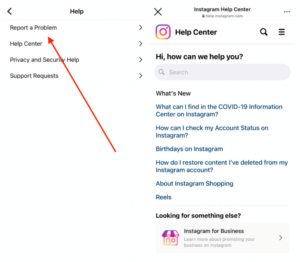
- Launch the Instagram app on your device.
- Use the bottom right corner to access your profile by touching on your profile image.
- To open the menu, tap the three horizontal lines located in the upper right quadrant.
- Choose “Settings” from the menu at the bottom.
- Scroll down and tap to access “Help”.
- Select “Report a Problem” and follow the instructions to provide a detailed description of the repeating issue with Instagram stories.
The Instagram support team can more effectively address and resolve the problem if you provide detailed information about it, such as when it began and any specific patterns or occurrences.
Also, Take A Look At:
- Tax Software For Mac
- Buy Now Pay Later Apps
- PDF Printer Software
- Data Recovery Apps For iPhone
- Prototyping Tools
Conclusion:
Repeated Instagram stories can be irritating, but there are ways to troubleshoot and prevent your posts from duplicating. Thankfully. Check your internet connectivity to prevent common issues and post on only one device at a time. Additionally, refrain from reposting expired stories. You can also resolve issues by updating the Instagram app, activating airplane mode, deleting cached data, and logging out and back in. If a story fails to upload, it’s crucial to give it some time before attempting to resubmit it. You should be able to effectively troubleshoot and resolve any Instagram stories that are repeating issues you run into with the help of these practical suggestions. When implementing the fixes, just be patient and methodical.



