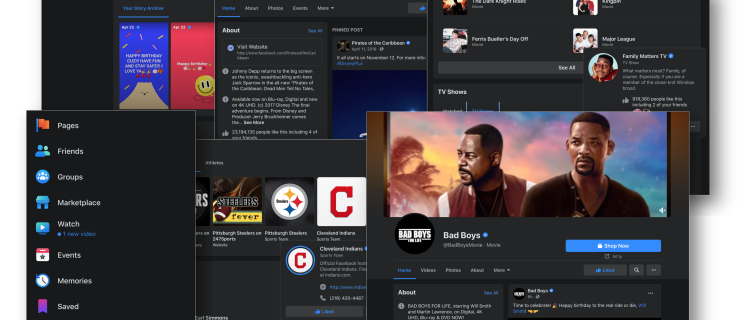How to Enable Dark Mode on Facebook. The new user interface (UI) for Facebook is a welcome change that is easy to get used to. Since the dark mode feature is a common app choice, it makes sense that Facebook would join the fray.
Regardless of compatibility, setting up dark Mode on Facebook and Messenger differs for each app or device. This article walks you through the various methods based on the app and the operating System, such as Mac Windows, Android 12, and iOS 16.
Enabling Facebook Dark Mode on Mac and Windows Browsers
In a Windows or macOS browser, turn on Dark Mode for Facebook as follows:
1. In the top right corner of Facebook, click on the arrow that points downward.

2. Select Display and Accessibility.

- Find Dark Mode under the settings, then move the slider to the right to activate the option. Your Facebook pages will appear with a black background instead of white.

Note:
Note: The setting changes everywhere when switching from light Mode to dark Mode on Facebook (while in a browser). Every page, including Messenger, will automatically feature the dark UI. If you’re using a browser to access Facebook Messenger, you can follow the same steps as above.
Some users may see an option to switch to the new Facebook. If you see this option, switch to the new Facebook, where you can turn on dark Mode.
Enabling Facebook Dark Mode on Mobile
The Dark Mode feature has been available for quite some time in the Messenger apps for iOS and Android, as was already mentioned. For iOS and Android devices, Facebook has now released the Dark Mode setting.
On Android 12 and iOS 16.3, the global dark Mode setting works with Facebook and Messenger apps. Follow the steps below to enable dark Mode in just the Facebook and Messenger apps.
Enable Facebook Dark Mode on Mobile
Follow these straightforward instructions to turn on dark Mode in the Facebook app for Android:
- Then, tap the hamburger menu button on Facebook Home.

- In the main menu, select Settings & Privacy.

- Select Dark Mode to open the custom options.

- To enable Dark Mode, choose On.

If you have already changed the settings on your device too dark Mode, you can also choose System.
Depending on your Android settings, choosing this setting causes your Facebook app to turn dark or light Mode.
Facebook Messenger Dark Mode on Mobile
Simply follow these instructions if you’re using Facebook Messenger on an Android device:
- Then, tap on your profile icon in the upper right corner of Facebook Messenger.

- Select Dark Mode by tapping it.

- Select “On” by tapping the button.

Dark Mode for Facebook and Facebook Messenger Lite
As of January 2022, dark Mode is available on most platforms, including Facebook Lite. If you use Facebook Lite or Messenger Lite, you should know that Facebook Messenger Lite does not have its dark mode setting. You must enable Dark Mode on Messenger Lite, and Facebook Lite will also switch to the dark setting.

Here’s how to turn on dark Mode in Facebook Lite and Messenger Lite:
- In the top right corner, tap on the menu with three horizontal lines.

- Select Dark Mode by tapping it.

- To turn on dark Mode, tap the toggle switch.

Frequently Asked Questions
Dark Mode is still relatively new to Facebook fans. Although it is a fantastic feature, you may have more questions. Keep reading for the answers to the most frequently asked questions.
I don’t see the option for Dark Mode. What’s happening?
At one time, this was the most-asked question we got. To a select group of users and only on certain devices, Facebook gradually rolled out Dark Mode. With the aforementioned devices, they should be accessible to everyone today. We need to look deeper if you don’t see the Dark Mode option.
Verify that you’re running the most recent version of the Facebook app for iOS or Android first. Dark Mode was introduced to us in a new update, which is important. Update your app if it’s not current.
Next, if you’re using a web browser, you might run an outdated version. Dark Mode was only available on the New Facebook when it was first released. Tap the arrow icon in the top right corner of Facebook to find the option to switch to New Facebook. This option shouldn’t appear in 2021, but as we’ve said, if you’re running an older version, you’ll need to switch to New Facebook before the option appears.
Is Dark Mode better?
Because it looks better, most users prefer Dark Mode. However, it has also been said that Dark Mode is easier on the eyes and has less of an effect on melatonin levels.
Dark Mode also consumes less battery life. Dark Mode is a well-liked feature. You can always switch back if you’d like because some people prefer the standard interface.
My Facebook was in Dark Mode, and now it isn’t. What happened?
In May of 2021, a problem caused Facebook’s iOS and Android versions to switch back to their old interfaces. Fortunately, this was just a simple bug that the people who work on Facebook were able to fix quickly. Users who had the issue could simply force close or close the Facebook app and reopen it.
If your Facebook goes back to the old white background, close the app and reopen it. If the problem still exists, you may need to update the app in the App Store or Google Play Store.
Wrapping Up
Do you like using Facebook’s and Facebook Messenger’s dark Mode? Was our tutorial helpful? Tell us in the comments section below!