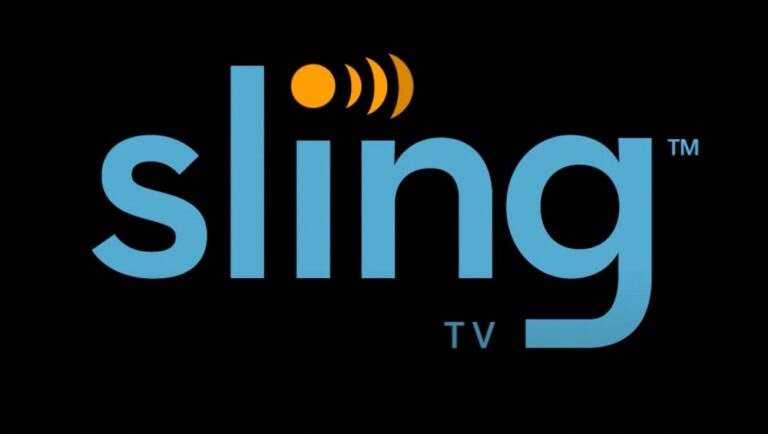It is rather simple to cancel a Sling TV subscription and the option to pause a membership. There are several distinctions between a canceled and paused Sling TV subscription, so choosing the appropriate one will depend on several circumstances. The subscriber will be able to make the next payment regardless of whether they want to cancel or pause. Sling TV is a terrific option for individuals who want to keep accessing live TV but want to spend less than other services. While YouTube TV costs $64.99 per month, DirecTV Stream, Hulu Live TV, and fuboTV all price at least $69.99 per month. A Sling TV subscription costs as little as $35 a month, nearly half the price of many other popular services.
Of course, the lower price comes with certain trade-offs, and some Sling TV subscribers may find the channel list not to their liking or the services not exactly what their household requires. In these circumstances, it is rather simple to cancel a Sling TV subscription, albeit subscribers must do so through the Sling TV website. Unfortunately, when using the app, there is currently no option to cancel Sling TV on a smart TV, streaming player, or any compatible device. Instead, to cancel Sling TV, subscribers must log in to their account using a browser on a desktop, smartphone, tablet, or other internet-enabled devices.
How To Easily Cancel Sling TV?
1 – Go to the Sling TV website.
2 – Click the ‘Sign in’ button (top right corner).
3 – Sign in using your email address and password.
4 – Select the profile icon (top right corner).
5 – Click ‘Manage Account.’
6 – Select the ‘Cancel Subscription’ option (under Your Subscription).
7 – To confirm, select ‘Cancel Subscription’ once again.
8 – Provide a rationale for the canceling.
9 – Select ‘Continue Cancel’.
10 – Select the ‘Confirm cancelation’ button.
The instructions above apply to desktop and mobile browsers; however, they may differ somewhat depending on the device. For example, when using a mobile browser, the subscriber must tap the menu button before seeing the option to ‘Sign in.’ They will also likely need to tap ‘My Account’ rather than ‘Manage Account’ before they see the option to cancel.
The cancelation of the subscription does not take effect immediately. To clarify, the subscriber will have already paid for the upcoming month unless using a Sling TV free trial. As a result, they can continue to use the service for the remainder of their paying time. Only after that paid time expires is the subscription canceled, and this date is determined by when the particular subscriber began paying for the service. The actual cancelation date may be seen in the same ‘Manage Account’ area where the service was canceled.
Instead, Would You Want To Pause Sling TV?
While Sling TV subscribers can cancel their subscriptions by following the instructions above, they can also pause their subscriptions. Pausing a subscription may be a preferable option for certain individuals and families, whether to save money on the monthly fee, try a different live TV service, or wait until the next major program premiere.
When a Sling TV subscription is paused, the subscriber is not paid again until the pause is lifted. Sling TV subscribers can pause the service for one, two, or three months. After this time, the service will reactivate automatically, and the subscriber will be charged at their regular rate. The technique of pausing is nearly comparable to that of canceling.
How To Easily Pause Sling TV?
1 – Go to the Sling TV website.
2 – Click the ‘Sign in’ button (top right corner).
3 – Sign in using your email address and password.
4 – Select the profile icon (top right corner).
5 – Click ‘Manage Account.’
6 – Select ‘Pause Subscription’ (located under Your Subscription)*.
7 – Set the duration of the pause.
8 – Verify the pause.
If the option to ‘Pause Subscription’ does not appear under Your Subscription, click ‘Cancel Subscription’ and then ‘Pause Subscription’ when Sling TV requests. If the option still needs to be visible, the ability to pause may be unavailable. This is often the case when signing up for an annual plan, if the subscription is part of a pre-paid package, or when using BitPay as a payment option. In addition, when you start a subscription on some devices, the pause option may become inaccessible.
One advantage of pausing a subscription is that the subscriber may halt the next payment (or three) while keeping all of their settings and preferences. This includes any cloud DVR recordings made in the past. DVR recordings are only saved if the pause is for one month. If you choose two or three months, your DVR recordings will be erased instantly. The pause takes effect later. The pause, like canceling, will commence at the start of the following paying cycle, depending on the individual subscription.
Cancel Sling TV Conclusion:
Sling TV makes it simple to cancel or pause a live TV subscription. While subscriptions cannot be paused or canceled using any Sling TV apps, current subscribers can do so by accessing the ‘Manage Account’ area of the Sling TV website. The pause option may be a better option for individuals who wish to temporarily halt Sling TV monthly payments or take some time to explore another service. However, canceling now is the best option for those who believe they have had enough of the service.
Subscribers keep access to Sling TV for the remainder of the current subscription cycle, whether canceling or pausing. Customers may end when their subscription expires by accessing the same ‘Manage Account’ area of the Sling website. However, if they choose to pause, it may be important to note when the pause status is set to expire to avoid subscription payments resuming if they no longer want to use Sling TV.