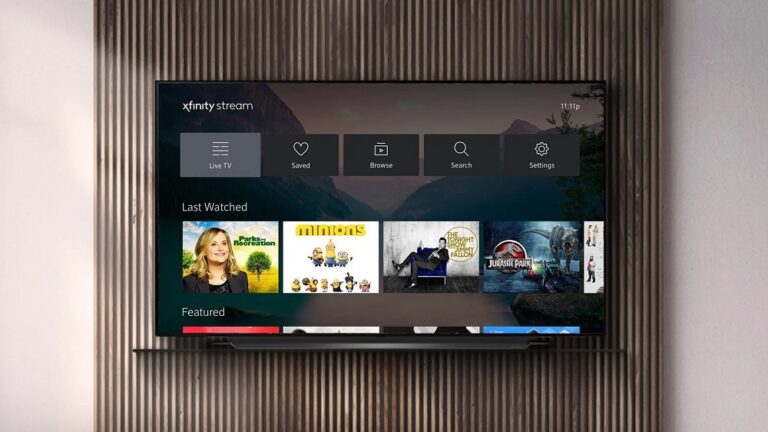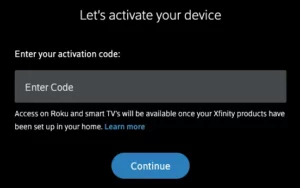If you have Xfinity TV or Xfinity Internet, you can use the Xfinity Stream app to turn any screen into a TV without renting an Xfinity TV Box. The app is well-known for providing live TV, cloud recordings, popular shows and movies through Xfinity On Demand, and other features. The Xfinity Stream app is compatible with many streaming devices, including Amazon Fire TV, Roku, Apple TV, Android TV, and other partner devices. You may also use your mobile device to download the Xfinity Stream app (Android & iOS). To connect your streaming device, go to xfinity.com/authorize and activate the Xfinity Stream app. Then, refer to the information below to complete the Xfinity com authorization procedure.
Note: You can only watch live and on-demand content on Roku, Samsung TV, and LG devices if the Xfinity Internet and TV services are installed and activated. However, even if the Xfinity Internet and TV services are not installed, Fire TV customers can access the Xfinity Stream Beta app.
You may watch your favorite movies and shows on the Xfinity Stream app using Roku Media Player, Apple TV, Android TV, or Amazon Fire TV. However, you must first download and install the app on your selected (compliant device) and authorize it at xfinity.com/authorize. The complete steps to activate XFINITY on your smart media player are listed below.
How To Easily Xfinity Com Authorize On Roku?
Follow the instructions below to watch the world’s largest library of Xfinity On Demand movies and shows on Roku –
1 – From your Roku device’s main menu, navigate to Streaming Channels > Search.
2 – Search for the Xfinity Stream app in the Search area.
3 – Choose the Xfinity Stream app and tap the Add channel button from the search results.
4 – Wait for the app to be downloaded and installed on your Roku device.
5 – Select the Go to channel button to launch the app once installed.
6 – Select the Get Started option on the welcome screen.
7 – You should now see a 6-digit code and instructions.
8 – Open a browser on another device, such as a phone, tablet, or laptop, and go to xfinity.com/authorize.
9 – In the prompted area, enter the code and click the Continue button.
10 – Enter your Xfinity ID and password and click the Sign In button on the following screen.
11 – A “Success!” message will appear on your screen.
The Xfinity Stream app is now available on your Roku device.
How To Easily Activate Xfinity Stream App On Apple TV?
Activate the Xfinity Stream app on Apple TV to watch classic and popular shows, movies, series, and more anytime.
1 – Open the Apple TV App Store.
2 – Using the search option, locate the Xfinity Stream app.
3 – Choose the app and press the Get button from the search results.
4 – After installation, select Open to launch the app.
5 – Within the app, select the Get Started option.
6 – Your TV screen will display a 6-digit activation code and an activation URL – xfinity.com/authorize.
7 – Open the activation link in your phone’s or computer’s browser.
8 – Enter the code provided on your device’s activation screen and tap the CONTINUE button.
9 – Sign in with your Xfinity account information.
10 – Your Xfinity Stream app is linked to your Apple TV.
11 – Return to the Apple TV screen. Examine the Terms of Activation and click Yes.
12 – Finally, enter the title you want for your device and press Confirm.
How To Easily Enter Xfinity.com Authorize Code To Activate On Fire TV?
It is simple to install the Xfinity app on your Amazon Fire TV. However, before you follow the instructions below, you must have your Comcast account’s sign-in credentials.
1 – Access the Find option from your Fire TV’s main menu.
2 – Locate the Xfinity Stream app using the search bar.
3 – Once found, select the app and press the Get button.
4 – The app will begin downloading and installing on your Fire TV.
5 – After installation, select Open to launch the app.
6 – Inside the Xfinity Stream app, choose the Get Started option.
7 – An authorization code will be shown on your Fire TV screen.
8 – On your second device (phone/PC/laptop), go to xfinity.com/authorize.
9 – Enter the code and press the Continue button.
10 – Sign in with your Xfinity Stream User ID and Password next.
You may now access the Xfinity Stream app on your Fire TV device.
How To Easily Activate Xfinity Stream App On Android TV?
To link your Android TV to your Xfinity account, go to the Home screen and follow the steps below.
1 – Go to the Apps area from your Android TV’s home screen.
2 – In the Apps area, select the Google Play Store app.
3 – Locate and select the Xfinity Stream app using the Play Store’s search option.
4 – Now, press the Install button to add the app to your Android TV.
5 – Launch the app and choose the Get Started option from the welcome screen.
6 – A 6-digit code will show on your screen, along with the activation link xfinity.com/authorize.
7 – Keep this screen open and use another device to access the activation link.
8 – Type the code into the given field and press the Continue button.
9 – Next, sign in to your Xfinity Stream account.
10 – A “Success!” message will show on your screen.
11 – Return to your Android TV screen and select Yes after reading the Terms of Activation.
The Xfinity Stream app is ready to stream on your Android TV.
Follow the instructions below to access the Xfinity Stream app on the Samsung Smart TV.
1 – Select the Smart Hub button on the Samsung Smart Control remote.
2 – Choose the search icon (magnifying glass).
3 – In the search area, type Xfinity Stream and tap Done.
4 – From the search results, choose the Xfinity Stream Beta app and tap Download.
5 – Select Open to launch the Xfinity app on Smart TV after installation.
6 – Click the Get Started option to select a 6-digit activation code.
7 – Launch a browser on your phone or computer and navigate to xfinity.com/authorize.
8 – Type in the Xfinity com authorization code and press the Continue button.
9 – Next, sign in with your Xfinity account information.
10 – A “Success!” indication will appear on your browser’s screen.
Now, you should be able to watch Xfinity Stream content on your Samsung Smart TV.
How To Easily Activate Xfinity Stream App On LG Smart TV?
If you’ve an LG Smart TV, you may access Xfinity Stream by following the instructions outlined below –
1 – Go to your LG smart TV’s home screen.
2 – From the home menu, choose the LG Content Store.
3 – Select the Apps & Games option.
4 – Choose the Xfinity Stream Beta app.
5 – Select Install to install the app on your LG Smart TV.
6 – Once installed, launch the app.
7 – Choose the Get Started option.
8 – A six-digit code will show on your tv.
9 – Go to xfinity.com/authorize to activate your Xfinity Stream activation.
10 – Tap the code in the appropriate field and press the Continue button.
11 – Finally, sign in to your Xfinity (Comcast) account.
You may watch your favorite movies, shows, and another programming on your LG Smart TV.
FAQs:
Is Xfinity Stream App Compatible With All Streaming Devices?
Sadly, only a few streaming devices are compatible with the “beta” version of the Xfinity Stream app.
How Do I Know If I Am Eligible To Access The Xfinity Stream App On Xfinity TV Partner Devices?
1 – You must have Xfinity TV and Xfinity Internet.
2 – Customers with any Internet speed tier can use the app.
3 – You must be using an Xfinity Wireless Gateway.
4 – A retail modem certified to function on the Comcast network is also acceptable.
Does Xfinity Stream App Offer The Same Features As The Xfinity X1?
The Xfinity Stream app isn’t compatible with the following features:
1 – Use your Xfinity Voice Remote to control or manage the app.
2 – Netflix, Pandora, and YouTube streaming apps are now accessible.
3 – Xfinity On Demand does not work with LG or Samsung Smart TVs.
Why Are Some Models Not Supported With The Xfinity Stream App?
Some models do not have the hardware to run the Xfinity Stream app.
Conclusion:
So, these are the steps you must follow to activate Xfinity Stream on your smart media players, such as Samsung Smart TV, Android devices, Apple TV, Amazon Fire TV, Roku media player, and so on.