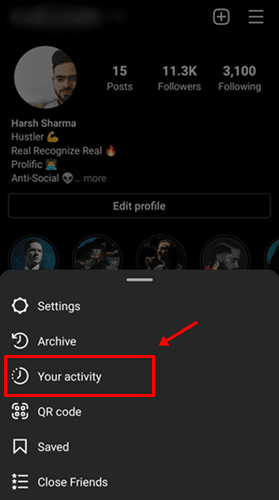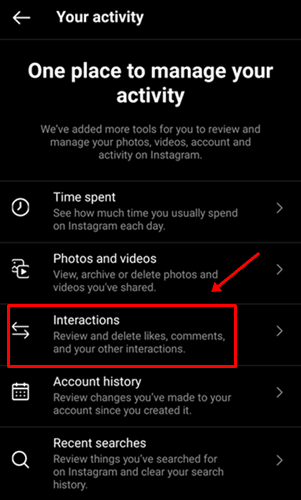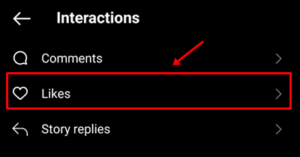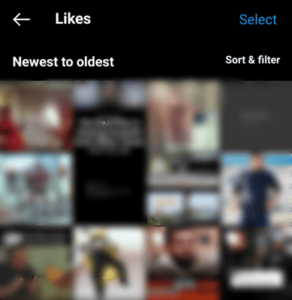How to View Your Own Likes on Instagram. Most Instagram users have a long list of “Likes” they made to other people’s posts.
Even though Instagram is gradually getting rid of like counts globally, you can still see your “likes” on other posts through your account. So, how do you see what you like?This article explains why you might want to change how you view your old “Likes,” how to do it, and what you can do with them.
Why View Your “Liked” History on Instagram?
You should go back and read something you liked for many reasons. They might give valuable information like schedules and essential updates. You should go back and read all of the new comments because they have interesting discussions. You might even want to remove your like depending on current events or circumstances.
How to View Your Like History on Instagram
Viewing your “Like” history for other people’s posts is easy. With a few taps in the app, you can see what you’ve liked, up to the last 300 likes.
View Instagram posts you’ve liked using Chrome, Opera, or Other Browsers using Chromium
As of June 19, 2022, no extension works for viewing likes in a browser because Instagram is making changes that affect extension functionality. It is unknown if they changed the APIs that third parties use or if they found ways to limit third-party access. It could also be because of the recent changes to how it works.
In any case, we only found one that worked partially and is now primarily broken. Layoutify is the name of the Chrome extension. Feel free to try it, but the most recent comments say it doesn’t work for likes and saves.
“Layoutify” Chrome Extension for Chrome
The Layoutify developer tries to keep up with any changes Instagram makes, but sometimes things go wrong. In other words, this extension is updated frequently, unlike many others that last updated well over a year ago. Here’s how to use it, but remember that when you try it, it might not work.
1. Open Chrome and navigate to Instagram. Log in if necessary.
2. Go to the Layoutify extension page by opening a new tab.
3. Add to Chrome by clicking “Add.”
4. Select “Add extension” in the pop-up window.
5. Click the “Refresh” icon to return to the Instagram tab. The page now displays the Layoutify interface.
6. To open your like activity, click the “three horizontal dots” in the top right corner. You might need to refresh the page or click the “Likes” link at the top.
7. To view a page you liked, click the posted date/time link in the post’s top-right section, or click the “heart icon” to dislike it.
If Layoutify doesn’t work to display the content you liked, leave it for a few days or click “Remove from Chrome” on the store page.
How to View Instagram Posts You Liked from the iPhone App
To view the posts you’ve liked on Instagram, you must first install the app on your iPhone and sign in.
Follow these steps to see your likes:
1. Then, tap on your “profile icon in the bottom right corner.”
2. In the top-right corner, tap on the “three horizontal lines.”
3. Select “Your activity” from the settings options.
4. In the “Your Activity” menu, tap “Interactions.”
5. Select “Likes” from the “Interactions” menu.
6. You will see all the posts you have liked recently, and you can now tap on any of them to view the post or unlike it.
If you remember the username of the person who made the post you want to look at again, you could search for the username in the search bar, open the profile, and scroll until you find the post. Depending on your activity level, that could be a few days or a few years. This option comes in handy when the liked post has more than 300 likes.
How to View Instagram Posts You Liked from the Android App
Instagram came out for Android only briefly after it was released for the iPhone. If you have the app downloaded and signed in, the steps to see the posts you’ve liked are the same as for the iPhone.
1. In the bottom right corner, tap on your “profile icon.”
2. Tap the “three horizontal lines” in the upper-right corner (Settings).
3. Choose the “Your Activity” option from the settings menu.
4. Then tap “Interactions.”
5. In the “Interactions” menu, select “Likes.”
6. All posts you’ve liked recently (up to the last 300) in the app. To view or dislike a post, tap on any of them.
Keep in mind that you can only see the most recent 300 posts. Use the search box to find older posts you’ve liked, but remember who posted them or the top keywords in the topic.
How to View Instagram Posts You Liked from a PC
Most people use a phone for Instagram, but you can also view what you’ve liked on a Windows, Linux, Chromebook, or Mac PC. The posts you liked cannot be viewed in a browser directly. Still, if the developer keeps up with Instagram’s changes and updates, you can view them using a browser extension. If an Instagram app is available for your operating system, you can also see what you like. You can also view posts you’ve liked using an emulator that mimics Android or iOS.
View Instagram posts you’ve liked using Windows
Windows has an actual Instagram app in the Microsoft Store, which is your best option to view posts you liked. However, you can install the app in an Android or iOS emulator like BlueStacks (Android). Regarding browser extensions, Layoutify was a Chrome extension that showed your history of liked Instagram posts. The extension currently needs to be fixed due to changes made to Instagram. When we tried it on June 19, 2022, the “Likes” and “Saved” pages didn’t show anything, and the most recent reviews say that you can’t view the pages you liked.
View Instagram posts you’ve liked using Mac
Regarding Mac, you have many options to view your liked Instagram history, including browser extensions (see the section on browsers above), App Store apps, and Android/iOS emulators. The best option for Mac is to use “Grids – For Instagram” from the App Store.
App: ‘Grids – For Instagram’ for Mac
- At the top, click your “profile icon.”
2. In the navigation menu below the profile section, click the “Liked” link.
3. Browse the posts you liked and click on them to view or remove the “Like.”
View Instagram posts you’ve liked using Linux
Although Linux lacks an app store, you can try the “Layoutify” extension for Chrome (see details in the browser section above). You can also try installing an Android or iOS emulator and installing Instagram there.
View Instagram posts you’ve liked using Chromebook
Chromebook automatically uses the Chrome browser. So, you can try the “Layoutify” extension, but remember that it currently seems to not work due to Instagram updates (June 19, 2022). If your Chromebook can access the Play Store, it’s best to use the Instagram app.
In conclusion, it only takes a few simple steps to access posts you’ve liked in the past. Remember that you can only see the last 300 posts you liked. If you don’t remember the username of the profile that posted the photo or if you haven’t saved the post, you might not be able to find it easily.
FAQs: Instagram Likes
How can I see the Instagram Likes I’ve received on my post?
Follow these steps to see how many likes you’ve received:
1. Visit your profile page.
2. To check a post, tap it.
3. Under the photo, you’ll see the number of likes you have or, depending on where you are, one username and the word “others.”
4. Click “the number of likes” or “others,” depending on your device.
5. An app will display a list of accounts that liked your post.
6. Now, you can scroll down to see all the likes or use the search bar to check if specific users have liked your post.
If you just uploaded a new photo, you will receive a notification for each new like. There is a heart icon in the top right corner. A heart will appear in the app under this icon when someone likes your post. You can tap on it to see your profile’s recent activity, including likes, comments, and follows.
How can I prevent somebody from liking my picture?
You can block someone’s account or set your profile to a “Private” account.
By blocking someone, they won’t be able to interact with your profile in any way. To do this, go to the user’s profile, tap the three dots in the top right corner, and select “Block.”
You can choose who can follow you by making your account private; only those who follow you can see your posts. Follow these instructions to transform your profile into a private account:
1. Click the “three lines” button in the top right corner of your profile page.
2. Select “Account” from the “Settings” menu.
3. Select “Private Account.”
Can I see what other users have liked?
In earlier versions of Instagram, there was a special tab to see what the people you follow liked, but this feature was removed. Now, you can only see if someone you follow liked a specific post, like you can see if someone wanted one of your posts.
Can I delete someone’s like from my post?
There is no easy way to remove likes from your posts. The only thing you can do is block the user, and the likes will be removed automatically.