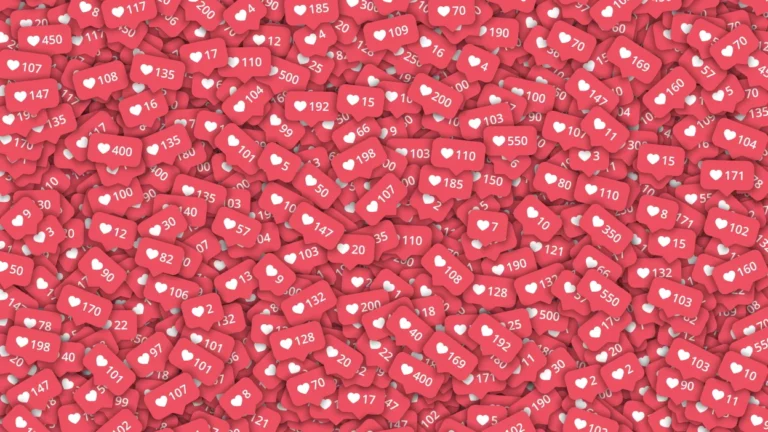Instagram has tools for people who care about how many likes their news feed gets. Now, they can choose whether or not to turn them off. People will have more control over what they see and be able to choose what works best for them.
If you want to turn off likes on Instagram, you’ve reached the right spot. This article tells you how to do it on an iPhone, an Android phone, an iPad, and a PC.
How to Turn Off Likes on Instagram on iOS
People might want to hide Instagram likes for many different reasons. There could be worries about privacy, stress, anxiety, or a desire to try something new. All Instagram users with the most recent version on their iPhones can turn off likes for specific posts on their profiles. They can also stop people from liking the posts of people who follow them.
Follow the steps below to learn how to turn off likes on Instagram on an iPhone:
Hide Instagram Likes Before Sharing a Post
You might have shared a post on Instagram without letting people know how many likes it has.
You can do this by doing the following:
- Add a post as you usually do. When you’re ready to share the post, scroll down the “Share Screen” page until you see “Advanced Settings.”
2. Check the box next to “Hide Like and View Counts on This Post.”
The three-dot menu at the top of the post lets you change this setting at any time.
Hide Instagram Likes After Sharing a Post
You might have shared a post and need to remember to hide its likes, or you might want to stop people from liking some of your old posts.
You can easily change this setting by tweaking the settings of that specific post:
- Click on the three dots in the upper right corner to go to the bar.
- Tap the option to “Hide Like Count.”
Below that post, you’ll see the message “Liked by [username] and others.” There has yet to be a way to hide multiple posts, so you’ll have to follow these steps for each position you want to change.
Turn Off Likes on Others’ Posts
Do you want to stop people from liking the posts of people who follow you? You can do this by doing the following:
- Tap the “Profile” tab in the bottom right corner of the screen to get to the menu.Go to “Settings,” then “Privacy,” and then “Posts.”
- On the “Posts” page, move the “Hide Like and View Counts” switch.
All done! You have successfully stopped people from liking your Instagram posts. You can always turn off “Hide Like and View Counts” to return to how things were before. Also, note that this lets you see the list of people who liked a post. When you see “Liked by [username] and others” under a picture, tapping on “others” will bring up a list of the other people who also liked the picture.
How to Turn Off Likes on Instagram on an Android Device
People worried that the “like” culture was bad for their mental health were happy when Instagram added a new feature that let them hide likes. Android users can choose whether to hide likes from their posts or the positions of their followers. If you are one of these people, follow the steps below.
Hide Instagram Likes Before Sharing a Post
- Make a post as you would typically, but wait to send it. Scroll down to “Advanced Settings” instead.
- Then, turn off “Show Likes and Views on This Post.”
- Put up the message.
You will be the only one who can see how many people liked or looked at that post. If you change your mind and want to change the settings, tap the three-dot menu for that post and then tap “Unhide Like and View Counts.”
Hide Instagram Likes After Sharing a Post
You can also stop people from liking the posts you’ve already made. Just go to that post and turn on the option to hide it. There is still no way to hide multiple posts at once, so you have to do it by hand for each one.
This is how:
- Find the post on Instagram whose likes you want to hide.
- Click on the three-dot menu in the top right corner of the post.
- Choose “Hide Like Count” from the menu.
Below that post, it will now say, “Liked by [username] and others.” If you tap “others,” you can still see who liked the post.
Turn Off Likes on Others’ Posts
If you want to get rid of the likes altogether, you can also turn off the like and view count feature for your followers’ posts.
- Tap the “Profile” tab in the bottom right corner of the screen to get to the menu.
- Click “Settings,” “Privacy,” and “Posts” to get there.
- On the “Posts” page, click the “Hide Like and View Counts” button.
You can no longer like what other people post on Instagram. If you change your mind, you can undo the change by turning off the option to “Hide Like and View Counts.”
Can I Turn Off Likes on Instagram on a PC?
Instagram does its best to get people to use mobile apps. This means that PCs can only use a few features like being able to turn off Instagram likes. If you want to turn off the likes, you can use the Instagram app for iOS or Android. Just look up the instructions for your device above and follow them.
Frequently Asked Questions
If your questions still need to be answered above, keep reading.
Can I disable likes on my posts?
You can’t stop everyone from liking your posts, though. But if you use the above methods, they won’t bother you or show up.
If I change the settings to reveal likes, will the older likes appear?
Yes. Follow the steps above and flip the switch if you want to show the likes on your post again. Any likes that happened while your preferences were hidden will show up again.
Your Instagram Privacy Is in Your Hands
Users want Instagram to do different things for them. Some people need to follow likes to find out what’s popular, but others want to turn them off to ease the stress of being online. You can quickly turn them off for your or your followers’ posts if they make you anxious or want to pay more attention to the content than the likes.
Why do you want to stop getting likes on Instagram? Do you think the “like” button can hurt a person’s mental health? Use the comments section below to tell us what you think and what you’ve done.