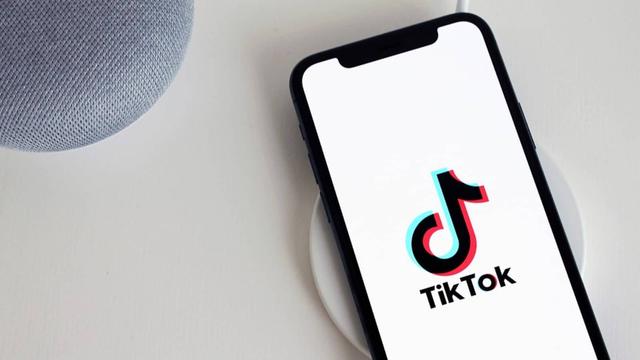How to Publish a TikTok Video on Facebook . If you use social media, you have accounts on Facebook and TikTok. There is much to see on TikTok, even though some users still need to leave the Meta lineup. TikTok makes it easy to share content on most platforms, whether you’re trying to increase your TikTok following or show your friends your favorite videos on Facebook.
This article will teach you everything you need to know about how to post videos on both TikTok and Facebook.
Like most social media sites, TikTok encourages users to share their posts on other sites.
You can share videos you made or videos made by others (assuming their privacy settings allow it).
Here’s how to share a TikTok video on Facebook:
- The Video you want to share should be located.
- Tap the profile icon in the lower right corner to locate your Video.
Then, tap the Video you want to share.
- You can find someone else’s Video on their Profile if you want to share it. On your Profile, you can also find videos you’ve liked.
- Tap the profile icon in the lower right corner to locate your Video.
- You will see three horizontal dots if you want to share your Video. You’ll see an arrow icon if it’s a video from another user. To the right of the Video, tap the corresponding icon.
- To share the Video on Facebook, tap on it.
- If necessary, log in to your Facebook account.After you log in, the TikTok video will be shared on your feed.
When Facebook opens, you can add a caption, limit the audience, etc. In the upper right corner, tap Post.
When you use this method to upload videos to Facebook, the Post will appear as a link you can click instead of a standard video that starts playing automatically. If you prefer to share your Video, so your friends don’t have to tap on it, you can save it to your device and upload it again.
In the following sections, we’ll show you other ways to share TikTok videos on Facebook.
You can save and then upload a TikTok video to Facebook as long as the original creator has privacy settings that aren’t too strict. We like this method because the Video won’t appear as a link you can click. It saves your friends time and will probably get you more views.
To save a video on TikTok:
- Then, using your preferred mobile device, launch the Tik Tok app..
- The Video you want to save should be located.
- On the right side of the menu, click the Share button.
- Save Video can be found at the bottom of the screen.
- This will save the Video automatically to your phone’s local storage.
- The Video will be saved with a watermark of the Tik Tok logo and the user ID of the person who made it.
Saving TikTok on iOS & Android Without A Watermark
You’ll need to download and set up a third-party app on your device for this method. ApowerREC, a screen recording program, will save the Video. This app will let you save recorded Videos by bypassing the automatic addition of a watermark and user ID to the Video.
Launch the ApowerREC app after it has been downloaded to your mobile device, then:
- Locate Settings in the menu at the bottom of the screen and tap it.
- Turn on Screenshot Overlay and Recording Overlay.
- We can use the shortcut menu to manage the recording and enable a screenshot of the Tik Tok video.
- We can use the shortcut menu to manage the recording and enable a screenshot of the Tik Tok video.
- To ensure a quality recording, select Portrait.
- TikTok is set up in a vertical “portrait” style by default.
- TikTok is set up in a vertical “portrait” style by default.
If you want to take a screenshot while recording a Tik Tok video, click the Camera icon.
- Tap the Overlay icon to expand the recording menu to see the different options you can use.
- This menu will pull up the icons for Stop, Pause, Hide Menu, and Add Image.
- The recorded Video can be found in ApowerREC after the recording is finished.
- You can view or share it from the app to any other social media site.
Saving TikTok on PC
You could use the same app, ApowerREC, on your phone and computer. However, a PC gives us a better option for saving TikTok videos than an app for screen recording. There’s a site called Musically Down that works as a music video downloader, precisely what TikTok videos are.
To use Musically Down to download TikTok videos to your computer’s hard drive, follow these instructions:
- Then, use your preferred browser to navigate to the website.
- Locate the Video you want to save in TikTok, then copy the URL.
- Pull up a new tab in your browser and paste the URL into the address bar, which will be in the short version. Enter.
- By doing this, the short URL that TikTok gives you will become a full URL that you can use with Musically Down.
- By doing this, the short URL that TikTok gives you will become a full URL that you can use with Musically Down.
- Copy the new, longer URL and paste it into Musically Down’s URL field.
- Click the Download button to complete the process.
Now that you’ve saved the Video where you want, you can upload it to Facebook however you like.
Fortunately, TikTok offers the option to upload a video to Facebook from the app.
You’re in luck if you want to share your entire TikTok Profile on your Facebook page or a friend’s page.
This is a better option if you want to share your entire TikTok video library with someone rather than just a single video.
To accomplish this:
- On your phone, launch TikTok.
- Tap on the icon for your Profile. Locate the person silhouette icon in the bottom right corner of the screen. This will pull up a list of all of your videos.
- Next, tap the three-dot icon in the upper right corner of your Profile.
- You can use the sharing option near the bottom right corner of any of the videos on your list.
- You can use the sharing option near the bottom right corner of any of the videos on your list.
- Tap on Share Profile.
- Choose a sharing method for your Profile by selecting email, messaging, or one of the social media apps on the list. You should select Facebook for our purposes.
- Once you select your sharing method, a new message or Post will open in the chosen app.
- Log into your Facebook account if asked to do so.
- Log into your Facebook account if asked to do so.
- You should post a link to your TikTok Profile on your Facebook wall.
Anyone with a TikTok account can tap Follow on the Post and follow your TikTok Profile. From here, they can watch every new TikTok video you post.
Frequently Asked Questions
Here are the answers to more questions about Facebook and TikTok.
Can I link my Facebook page to my TikTok profile?
No, not in the usual sense. Only your Instagram or YouTube channel can be linked to TikTok.
But you can add a Link Tree to your Profile with a link to your Facebook page.
Sign in and permit the two apps to communicate when you want to share a video from TikTok to Facebook.
Some users choose to limit the sharing options on their videos. If you don’t see the option to share, it’s probably because they have privacy settings that prevent you from doing so. If you find a video you want to send someone, it’s best to comment and ask them to make it shareable before recording the screen and sharing. The majority of creators are happy to comply.