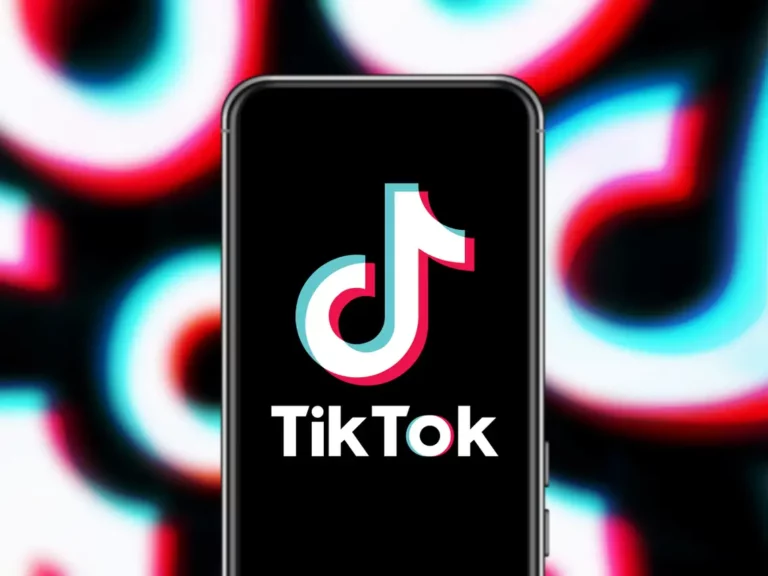How to Turn Off TikTok Captions. For people who are deaf or hard of hearing, video captions are a crucial accessibility tool. In addition, they can be accommodating when users can’t hear or use the video’s audio. Only some people need this feature, though. Also, many people find the captions annoying because they can cut out parts of the video they’re watching. Fortunately, the app makes it simple to turn off the captions if you don’t need them.
TikTok Captions: How to Turn Them Off
How to Turn Off TikTok Captions on an Android Device
Auto-generated captions can occasionally be wrong, which makes them more annoying than helpful. If this is the case, you can turn off the captions on the video you’re watching in two easy steps.
- The captions can be tapped.
- Click “Hide captions.”
The video will then continue to play without any captions. But you’ll see a small rectangle in the corner of your screen. Tap the rectangle to turn the captions back on if you change your mind.
Some users have said they can’t directly turn off the captions on the video. If so, the only way to eliminate the captions is to turn them off in the app’s settings. However, remember that this will turn off captions for all videos in the app, not just those you watch.
To turn off automatic captions on all TikTok videos, do the following:
- Then, in the bottom right corner of your screen, tap the “Profile” icon.
- Press the Menu icon at the top right.
- Choose “Settings and Privacy” from the pop-up menu.
- Under “Content & Activity,” scroll down to “Accessibility.”
- Turn off the “Always show captions” option.
You won’t have to turn off captions on every video you watch. But you’ll still be able to see the rectangle that says the video has captions.
How to Turn Off TikTok Captions on an iPhone
When you have to scroll through your TikTok “For You” page with the volume off, auto-captions can help.
However, captions might get in the way of an essential part of the video when your volume is turned up.
To turn off the captions, follow these instructions:
- First, select the captions by tapping the grey text box.
- Choose “Hide captions.”
The captions will disappear from the screen, leaving a smaller grey box. Tap on that box to turn the captions back on.
When you continue to scroll through content, hiding captions on a particular video might prevent them from appearing. But when you leave the app and return, the captions will be there again. If you want to turn off captions completely, do the following:
- Then, click the “Profile” icon in the bottom right corner of your screen.
- At the top right, click the Menu button.
- Select “Settings and privacy” from the pop-up menu.
- Go to the “Content & Activity” tab.
- Select “Accessibility.”
- Turn off the “Always show auto-generated captions” option.
How to Turn Off TikTok Captions on a PC
TikTok’s web client is a great alternative way to enjoy the endlessly fun short videos on the platform. However, the website version of TikTok doesn’t have all the features the mobile app has.
Among others, you can’t turn off auto-generated captions for all videos on a PC. However, you can turn them off for the video you’re currently watching. Here’s what to do:
- Click on the captions.
- Select “Hide Captions.”
Now you can continue browsing through your For You page without any distraction.
How to Turn Off TikTok Captions on an iPad
The TikTok web client is an excellent alternative to watching the platform’s endlessly entertaining short video clips. But the TikTok website only has some of the mobile app’s features.
On a PC, you cannot, among other things, turn off the automatic generation of captions for every video.
But you can turn them off for the video you’re currently watching. What you should do is:
- Tap on one of the captions as it appears on the screen.
- Click on the “Hide captions” bubble that appears above the captions.
The captions will now disappear and be replaced by a small rectangle on the side of the video. You can turn on the captions again at any time by tapping on that rectangle.
You might need help to turn off the captions in this way. Alternatively, you should turn off the captions for every video, not just the one you just finished watching. Fortunately, there is a straightforward method for doing this.
- At the bottom right, tap the “Profile” icon.
- Click the Menu button in the top right corner.
- On the pop-up menu, select “Settings and privacy.”
- To the “Content & Activity” tab, scroll.
- Select “Accessibility.”
- The “Always show automatically generated captions” option should be turned off.
Bye-Bye Captions
Every step toward inclusivity and accessibility is a step in the right direction. Because of this, the captioning feature is an excellent addition to TikTok. Users who do not require this feature can quickly turn it off, either on the captioned video itself or in the app’s settings.
Have you tried to turn off the TikTok captions? Which technique did you employ? Please tell us what you think in the section below.