For those who enjoy action-adventure games, the Terraria game is one of the most well-liked apps. In 2011, Re-Logic created Terraria, a game that combines combat and adventure. Various platforms, including Windows, Xbox 360, PlayStation 4, and Linux, have adapted it. Since its release, this game has attracted a substantial number of players. However, a game crash during a crucial mission or during startup can ruin the entire Terraria experience. This guide will assist you in resolving issues such as “Terraria keeps crashing” by providing resolutions sourced from a variety of gaming forums.
Why Does Terraria Keep Crashing?
When players are loading the world map in Terraria, the majority of crashes occur. This is often the result of unstable network connections, which cause game crashes and unsuccessful map generation. Corruption in game files or file modifications can also cause crashes.
How To Fix Terraria Keeps Crashing In Windows 10? Best Ways
The troubleshooting steps outlined below have worked for numerous individuals worldwide who are experiencing a variety of issues with the Terraria game. If a step resolves your issue, you can check the outcome after completing each step and disregard the remaining steps.
Disable Antivirus
If you are experiencing Terraria crashes during startup, it is possible that your antivirus is operating excessively cautiously and is interpreting the files associated with Terraria games as potential threats. To check if the Terraria crashing issue endures, temporarily disable your antivirus and initiate the game. Here are the steps to deactivate AVG antivirus, which will also serve as a guide for deactivating any other antivirus.
- Find a setting to make your antivirus software inactive for a period of time when you launch it. Alternately, locate the antivirus icon in the taskbar and execute a right-click to disable it.
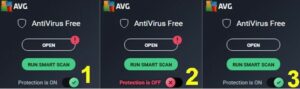
- After deactivating the antivirus, open the game and try playing it for a while.
- Lastly, it is crucial to activate antivirus protection.
Note – If you experience Terraria crashing issues after turning off your antivirus, proceed to the next step. If not, you must add an exception in the next step.
- In order to add an exception to the Terraria game in your antivirus, you must access the settings.
To avoid Terraria crashes on startup, look for the Exception option in the settings and, if possible, add the folder and executable file.
Execute The Game As An Administrator
To resolve Terraria crashing issues, the next step is to launch the game as an administrator, which grants it access to all necessary files and resources on your system. Here are the steps to run a Terraria game as an administrator.
- Make sure to right-click the Steam icon on your desktop after closing the Steam app on your computer.
- Select “Properties” from the context menu.
- In the Properties window, select the Compatibility heading, and then select the “Run this program as an administrator” checkbox.
- Click “Apply” and then “OK” at the bottom.
- To check if the issue remains, launch Steam and attempt playing Terraria.
Verify The Integrity Of The Installed Files
All games typically store many files on your internal drive for later access during the game. Because any missing or corrupted file can cause Terraria crashes on startup, it is important to verify the integrity of the games’ files. To verify integrity, follow these steps.
- Click the Library tab after starting the Steam app.
- Make a right-click on Terraria in the list of installed games, then choose Properties.
- Then, click the Verify Integrity of Game Files option in the Local Files sub-tab.
- The size and number of game files will determine how long this process takes.
- Check to see if the issue has been resolved before restarting the game.
Update Display Drivers
When display drivers are outdated, missing, or corrupted, they can also result in frequent game crashes. As a result, fixing them is important, and there are two methods for doing so.
Manual Update
The manual update option requires users to identify their graphics card and go to the official website of the corresponding hardware manufacturer. The next step involves installing the drivers on your system. This process requires specific technical skills and a significant amount of time and effort to complete.
Automatic Update
Far more straightforward is the automatic update option. You must install driver updater software on your Windows 10 computer. This software will scan all of the drivers and locate updated and compatible versions online.
Consider The Following:
- Game Launchers
- Rotoscoping Software
- Partition Recovery Software
- Reverse Image Search Apps
- Proxy Servers For Windows
Final Words:
Terraria is an excellent action-adventure game with engaging gameplay. Due to fun crashing issues, the Terraria game is no longer functional, detracting from everyone’s enjoyment. The aforementioned steps have worked for many people and will assist you in fixing the issue on your computer. If you have any questions or suggestions, please do not hesitate to share them in the comments section below.