How to Get Windows to Stop Stuck on Repairing Disk Errors. Windows is one of the best and most famous operating systems. Because it can do and handle key tasks, the System is more valuable and useful. It makes it easy for us to use computers for everything we need.
At the same time, there are problems with Windows computers. Many people have to deal with different problems at different times. In the same way, Windows getting stuck is a big problem many people have and need to fix.
But if you are stuck in this situation with your Windows system, here are some ways to fix Windows stuck on repairing disk problems. It may take more than an hour to complete this. Repairing disk problems may take an hour.
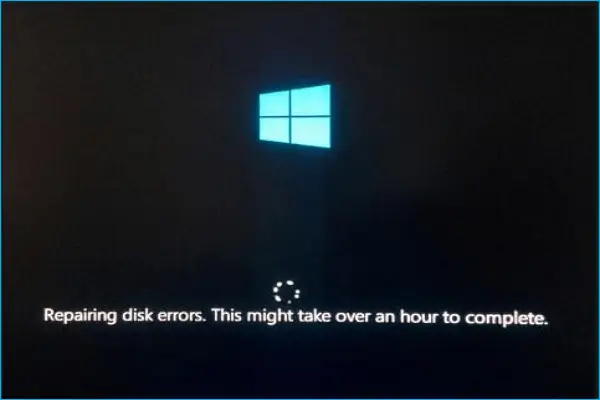
Understanding Repairing Disk Errors
The problem known as a “disk repairing error” in the Windows operating system is frequently caused by a bad hard drive. “This could take an hour to complete,” the System warns on the start screen.
But it took the same time to complete the process, hour after hour. And there’s no doubt that it’s scary and annoying. If we don’t try to fix it, it could also lead to other problems. Before worrying about the situation, we should determine why it keeps happening.
First, it happens when an HDD or SSD breaks or a part of the drive is broken. Corrupted files could cause these issues. Second, there was a problem with the System’s hardware.
How to Fix Windows Stuck On Repairing Disk Errors
People know that there are a lot of problems with the Windows system. The biggest benefit of a Windows system is that it is smart enough to fix any problem. But let’s get right to the steps without further ado.
1. Give Enough Time to Finish the Repairing Process
If you see this disk repair process, it’s best to give it a lot of time. Before continuing, wait until the Finish Repair process is complete. It should take an hour. Take your time with the process, even if it takes a long time. Let the System do its job.
But if you try to stop the process forcefully, you might damage the drive and lose the data. How much time will it take? Give it until the process is finished.
2. Repair Disk Using Volumn Repair
If someone has disk issues, this is one of the most important things to do. You could use this method if your portable or hard drive has issues.
- Click Windows, type “PowerShell,” then click “Run as administrator.
- Now change the drive name and type this command for each disk.
repair-volume drive-letter -scan
repair-volume drive-letter -offlinescanandfix
repair-volume drive-letter -spotfix
- It will repair common issues with disks.
3. Repair Disk using System Restore
Restore the way to fix the disk using the System. But it can only be used by people who have already earned fixed points. You can skip this process if you still need to.
- P Press Windows, look for Control Panels and click on it to open it.
- Click Recovery after that. In the control panel, you can look for recovery.
- Then, tap Open System Restore.
- System restore will open and then click on the Next button.
- Select the problem drive, update, or app and click the next button.
- In the final step, click on Finish. Your problematic drive, app, and update will be cleared out.
4. Disconnect All External Devices
When you have a great external device and drive, it makes sense to use different apps ways. But it’s better to use other gadgets than to always have issues with the Windows operating system.
The System will be better able to handle everything if you disconnect all external devices. Also, taking things off the System makes it easy to figure out what’s wrong.
5. Test Hard Drive Failure
You have no recourse if your SSD or hard drive has any issues. Because it’s something you can touch, and no one can promise you a lifetime. Failures of drives can happen, but that’s a different problem.
When it fails or is broken, the Windows system will show these issues somehow. So, you need to look at the situation.
I’m considering using tools outside my computer, like HDD Scan, GSmartControl, and Disk Check. Every one of them can get help. Both HP and Dell have plans for test drives and other parts.
If you find a problem, do what they say. Other than that, you should ask a computer person for help if you can’t handle the situation.
6. Perform CHKDSK in Safe Mode
Since the problem is with the drive, you can fix it by running CHKDSK. But if your drive is only partially broken, CHKDSK will help you save data and other things on other parts of the drive.
- Click Troubleshoot > Advanced choices > Startup Settings > Restart to create a blue screen with some choices.
- Click Troubleshoot > Advanced choices > Startup Settings > Restart to create a blue screen with some choices.
- Next, click Enable Safe mode by picking the app number, and then hit Enter to restart the System in Safe mode.
- When your system is all setup. Then press Windows, look for Command Prompt, and click Run as administrator. A box for talking will open. Select Yes.
- In Command Prompt you need to paste this command and hit enter.
Chkdsk /f c:
- Again, press Y for Yes when asked, “Would you like this volume to be checked the next time the system restarts?” (Y/N). All done. You’ve been able to check the driver.
7. Use Automatic Repair
There are more than enough extra tools in the Windows operating system. And automatic repair is a good way to fix any problems with the Windows operating system while it is starting. Here are the rules you have to stick to.
- Click on Windows, then on the Power button, then press the Shift key, and click on restart.
- Follow the Troubleshoot > Advanced Options process, just like you did before.
- Now, click on the Startup system; this will fix any issues with booting the System. Even it can help Windows stuck on repairing disk errors.
Final Words
The lesson on how to fix Windows when it gets stuck on repairing disk problems is over. But it’s easier than you might think at first. Unfortunately, please let us know in the comments if you have any issues.