Secure Digital (SD) cards are widely used storage solutions because they are portable and compatible with various devices. Nevertheless, they can sometimes become corrupted or infected by viruses, rendering them unusable. This is why an SD card formatter software is essential. There are many reasons you might need to format your memory card, whether to free up space for important files or to repair a malfunctioning SD card so that it operates like new again.
Many users choose to format memory cards mainly to change the file system to a different format for improved writing speed. After evaluating numerous programs, we have handpicked the 8 best SD Card Formatter Software options for Windows 10 that guarantee an easy and effective formatting experience. Now, let’s take a look at the list of SD Card Formatter Software tools that can format memory cards.
SD Card Formatter Software Benefits
Using an SD card formatter software presents various advantages.
- It saves both time and effort by efficiently erasing all data, eliminating the necessity of deleting each file individually.
- Formatting can aid in restoring a corrupted SD card to its original condition, contributing to its longevity.
- It also ensures security by eradicating any malware or viruses, thereby safeguarding your device and personal data.
- When transitioning to a new device, you may need to format SD cards to specific file systems such as FAT32, Ext4, or exFAT, which can vary between different digital products.
When Should You Format A Micro SD Card In Windows?
The Micro SD card is widely used as a storage medium for saving apps, program, files, music, and other types of data. However, there may be times when you need to download Micro SD card formatter software for free in order to format it.
- When an SD card changes to a RAW file system, formatting it is an effective method to fix the raw drive.
- Before sharing your Micro SD card with friends or others, it’s a good idea to format it to safeguard your personal information.
- If the card is unexpectedly damaged or has write protection, you can attempt to format it to resolve these problems.
- If the SD card is at capacity and you wish to create space for new files, you need to format it.
Top 8 Best SD Card Formatter Software For Windows
Check out the best SD Card formatter software available.
1. EaseUS Partition Master
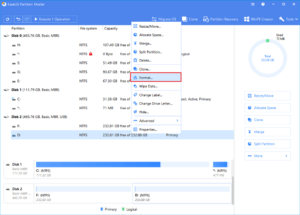
EaseUS Partition Master is a great software that leverages Windows Disk Management and Windows Command Prompt to offer thorough hard drive management and problem-solving solutions. A popular feature of EaseUS Partition Master is the formatting option, which users can use to address various issues on SD cards, USB flash drives, HDDs, SSDs, and other storage devices. The software comes in both free and paid versions, allowing users to choose the edition that best suits their needs!
2. 4DDiG Partition Manager
4DDiG Partition Manager is an intuitive and flexible SD card formatter software, making it easy to erase and reformat SD, SDHC, and SDXC cards. This software boasts a range of important features that make it an ideal option for users who want to effectively manage their SD card storage. It is a top-notch software that ensures smooth formatting for various types of SD cards, including SD, SDHC, and SDXC.
3. Windows File Explorer
If you prefer not to install any extra SD Card Formatter software on your Windows 10 system, you can use the built-in Windows File Explorer, which offers an easy method for formatting memory cards. To do this, simply connect your SD card to the computer using a card reader. After it’s successfully connected, open My Computer, find your attached SD card, right-click on it, and select the Format option. Make sure to check the “Quick Format” box. Finish the process by clicking the Start button!
4. USB Disk Storage Format Tool By HP
At first, the formatting tool was intended solely for use with the company’s flash drive. However, it was subsequently improved and has since become highly recommended for formatting various types of storage media, including SD cards, hard drives, and USB flash drives, regardless of the brand. The HP USB Disk Storage Format Tool is a user-friendly Windows app that allows users to quickly perform tasks such as formatting memory cards or generating a bootable DOS startup disk.
5. SD Memory Card Formatter
Introducing a free tool tailored for formatting memory cards on Windows 10. In addition to formatting, this app also assists in repairing storage devices like memory cards, flash drives, and hard drives to fix various errors. What sets this tool apart from others? The software is designed to work with nearly all types of memory cards and features a user-friendly dashboard that allows you to perform multiple tasks easily. This SD Card Formatter Software is accessible for both Windows and Mac users.
6. Windows Disk Management
Not every computer user is as familiar with Windows Disk Management as experts are. This built-in Windows utility is available in Windows 11, 10, 8, and 7, allowing users to perform various disk management tasks. One of its features is the “Format” option. If you need to format a RAW SD card that isn’t appearing in File Explorer, you can use Disk Management for this purpose.
7. RecoverRx
If you’re in search of a memory card formatting software that enables users to recover essential files while also formatting the device, look no further! This excellent app is compatible with USB flash drives, SD cards, pen drives, SSDs, and various other devices. It features an intuitive dashboard that allows users to perform thorough scans of storage devices to find files that can be recovered, including photos, documents, audio, and video files. The SD card formatter software is compatible with operating systems such as Windows 10, 8.1, 8, 7, and macOS X 10.7 or newer.
8. Windows Diskpart Command Prompt
The Windows Command Prompt is an integrated feature in Windows that helps diagnose various computer problems through different commands. For instance, the diskpart command can be used to format internal or external hard drives, USB drives, SD cards, and more. Although this approach is somewhat advanced, it remains one of the most common methods for addressing complex issues.
FAQs:
What Is The Best Format For SD Card?
The optimal format for an SD card varies based on its intended use. FAT32 is suitable for cards up to 32GB for general use and compatibility with most devices. For SD cards larger than 32GB, exFAT is advisable as it accommodates larger files and partitions. If you intend to use the SD card with Linux systems, EXT4 may be the most appropriate option.
Are All 32GB SD Cards FAT32?
Not all 32GB SD cards are originally formatted in FAT32, even though this format is the most prevalent for this capacity because of its broad compatibility. Some cards might come formatted as exFAT, especially if they are intended for use with devices that support large file sizes. However, you can easily reformat a 32GB SD card to FAT32 if necessary.
Which Is Superior: Quick Format Or Full Format?
A quick format is a faster option that is adequate if your SD card is functioning properly and you just need to clear the data. It removes the file system structure without overwriting the existing data, which means the data can still be retrieved using data recovery software. In contrast, a full format checks for damaged sectors and writes zeros across the entire memory card, making it impossible to recover the formatted data. Choose a full format if you’re facing corrupted data or think there are bad sectors.
What Format Does My SD Card Need To Be For My Camera?
Most cameras are compatible with FAT32 file systems for SD cards that are up to 32GB, while larger cards typically use exFAT. It’s a good idea to consult your camera’s manual for the suggested file system. Formatting the SD card directly in the camera is usually the best approach, as it guarantees compatibility and optimizes the card for use with that particular device.
Also, Take A Look At:
- JavaScript Frameworks
- Supply Chain Management Software
- Moving Company Software
- Blockchain Development Companies in Florida
- Hoverboards
The Bottom Line:
In this article, we explored the eight most effective SD/Micro SD Card formatter software tools that can simplify your work with memory cards. Our top pick is EaseUS Partition Master, as it not only allows for the formatting of several storage devices but also offers a range of disk and partition management features. Additionally, this tool can format write-protected SD cards, making it a standout option in the market! What do you consider the best SD card formatter for Windows? Please let us know your thoughts in the comments section below!