A PDF printer is essential for saving documents in various formats and showcasing your annotations in the generated PDF file. Selecting a reliable PDF printer guarantees that the PDF outputs are well-organized and preserved. Printing to PDF is an excellent way to save time and simplify tasks. However, since Windows lacks a built-in print to PDF function, users need to use third-party PDF printer software to convert files into PDF format. PDF printers allow you to save and print documents as PDFs. Many free PDF printer apps are available that facilitate easy printing from any computer. Below is a compilation of free PDF printer software for Windows 10 PCs.
The Best PDF Printer: What To Consider
Print Quality – The document must be printed clearly.
The Ability Of Batch Print – It enables you to print multiple documents simultaneously.
The Printing Speed & Efficiency – It is capable of printing documents at the fastest speed.
Support To Multiple Print Modes – It should enable users to adjust the page size, or offer printing options such as Poster, Multiple, and Booklet modes, among others.
Print Content – The document, comment, and form can all be printed.
User-friendliness – It should be user-friendly rather than involving complex procedures.
Print Option – You can turn pages back, print them as images, and select the orientation of the pages.
Print Background – It should be compatible with both grayscale and color printing.
Top 11 Best PDF Printer Software For Windows Users
In this blog post, you’ll discover some of the top print-to-PDF software for Windows OS, which will simplify the process of creating PDF documents.
1. Advanced PDF Manager
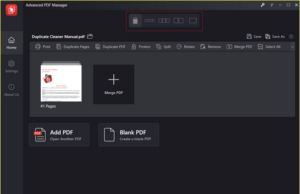
The Advanced PDF Manager, created by Systweak Software, is a user-friendly app for those who frequently handle various PDF documents on a daily basis. This straightforward tool is equipped with multiple features that allow users to open, view, print, rearrange, split, merge, secure PDFs, and much more.
2. PDFgear
PDFgear is a robust PDF editing tool that efficiently manages all your PDF needs. It is entirely free and does not require any registration. This versatile tool is compatible with Windows, macOS, and iOS. You can take advantage of its batch printing capability to handle multiple PDFs at once, streamlining the process with a single click. PDFgear complies with ISO 32000 standards and is secured with TLS and SSL encryption. Furthermore, it does not store uploaded files on the cloud.
3. Adobe Acrobat DC
Adobe Acrobat DC is a popular choice for PDF printing and has set the benchmark for many users. It serves as a comprehensive solution for all PDF-related tasks, including printing. It accommodates various types of PDF files, including those that are encrypted, and offers extensive editing and annotation features through plugins.
4. PDFelement
PDFelement allows you to easily print and batch print original PDF files without altering their formatting. If you need to make changes to the document, PDFelement provides a wide range of editing features, making it one of the top PDF editing apps. You can modify the document by adding or deleting text and images, as well as annotating it. Thanks to these features and more, Wondershare PDFelement is considered the best PDF printer software for Windows.
5. Bullzip Free PDF Printer
Bullzip Free PDF Printer is a Microsoft printer that enables you to create PDFs from different apps. This PDF printer software is entirely free and does not contain any ads. However, its editing and converting features are quite restricted. This free PDF printer software for Windows 10 does allow for several output formats, including TIFF, PCX, JPEG, PNG, BMP, and PDF. Additionally, it offers other functionalities such as watermarking text, adjusting size, transparency, and rotation.
6. EaseUS PDF Editor
There are numerous free and paid PDF printers that allow you to print images or documents to PDF on a Windows PC, and one notable option is EaseUS PDF Editor. This free PDF printer software for Windows enables you to effortlessly convert images and Microsoft files into PDF format. Prior to printing, you can use editing tools to modify the file, including adding text, eliminating watermarks, adding dates, and more. It is considered one of the top PDF converter apps available. In terms of conversion options, it supports converting PDFs to more than 10 widely used formats without compromising quality.
7. CutePDF Writer
This free PDF printer software for Windows 10 is compatible with various apps, such as word processors, photo editing software, and web browsers. It is also helpful for generating PDF files, offering numerous features that simplify their editing.
8. PDF-Xchange Printer
The PDF-Xchange Printer is a highly dependable software for printing to PDF, offering an easy experience for users. It features advanced editing options that facilitate the updating and annotating of documents prior to printing. Additionally, it ranks among the most popular compact PDF printer software solutions available.
9. Foxit PDF Printer
If you’re looking for a lightweight yet dependable PDF printer, this free software is an excellent choice. Foxit PDF Printer has gained popularity recently due to its wide range of features that improve the editing and printing of PDF files. Foxit simplifies the editing process, and the software offers an easy-to-use graphical interface.
10. Expert PDF Printer
This free PDF printer and reader software is capable of light annotation and editing, making it a great option for anyone who doesn’t require extensive features for their PDFs. If your main need is simply to read PDF files, this software has everything you need.
11. Nitro PDF Printer
If you’re looking for straightforward PDF printer software without too many complications, Nitro is an excellent option. It offers reliability and is favored by users who primarily want to view and print PDF files without being overburdened. The software supports loading multiple documents simultaneously for convenient comparison and includes various annotation tools for users to add notes to the documents. Additionally, it allows for the conversion of PDFs into other formats.
FAQs:
How To Add A PDF Printer To Windows?
To include PDF as a default printer option, you must manually add the printer through the Control Panel by navigating to Device and Printers and selecting the Add a Printer option on your Windows 10 PC. Choose Add a Local Printer with Manual Settings, then pick Adobe PDF or any other installed PDF printer from the dropdown menu.
Which Printer Is Best For PDF Printing?
The PDF-Xchange Printer is a reliable tool for creating PDF files, making it easier for users to print to PDF. Additionally, it includes enhanced editing capabilities, allowing for easier modifications and annotations of text prior to printing.
Can You Print To PDF On Windows?
Certainly! You can print to PDF on Windows 10 by using a free PDF Printer app available for the system. Feel free to choose any of the apps mentioned in this article.
How To Get Adobe PDF As A Printer?
Install Adobe Acrobat DC on your computer, and it will automatically include the PDF printer option. If you already have the app but cannot see this option, you can either repair the Acrobat app or reinstall it.
Consider The Following:
- Unique Launchers for Android
- Audio/Sound Equalizers
- Envelope Printing Software
- QR Code Generator
- Live TV Streaming Sites
The Bottom Line:
A free PDF printer software for Windows 10 is an essential tool for your computer. This utility enables you to convert text documents, images, and various compatible files into PDF format, allowing them to be printed from any device. While some apps provide editing capabilities, others function purely as straightforward PDF printers. We recommend PDF-Xchange Printer, as it is user-friendly, free, and comes with a variety of features.