How To Pair an Apple Watch iPhone, Peloton, More. In many ways, pairing an Apple Watch with your iPhone can make your life easier. For example, you can answer calls or check your notifications without taking the iPhone out of your pocket. But first, you must connect your watch to your iPhone, which can sometimes be tricky.
How to connect an Apple Watch to your iPhone, Peloton, or another device
How to Pair an Apple Watch
You can pair an Apple Watch with an iPhone in several ways. Knowing that there is more than one way to connect the watch to your device helps to make things easier. Here are a few ways to pair an iPhone and an Apple Watch. Select your preferred method.
How to pair a new iPhone to an Apple Watch
It would help to back up your Apple Watch before pairing it with a new iPhone. When you back up your Apple Watch, it will transfer important information, like health data, and sync that information with the new phone’s health app, etc. Here’s how to back up your Apple Watch:
- On the phone that is currently paired, go to “Settings.”
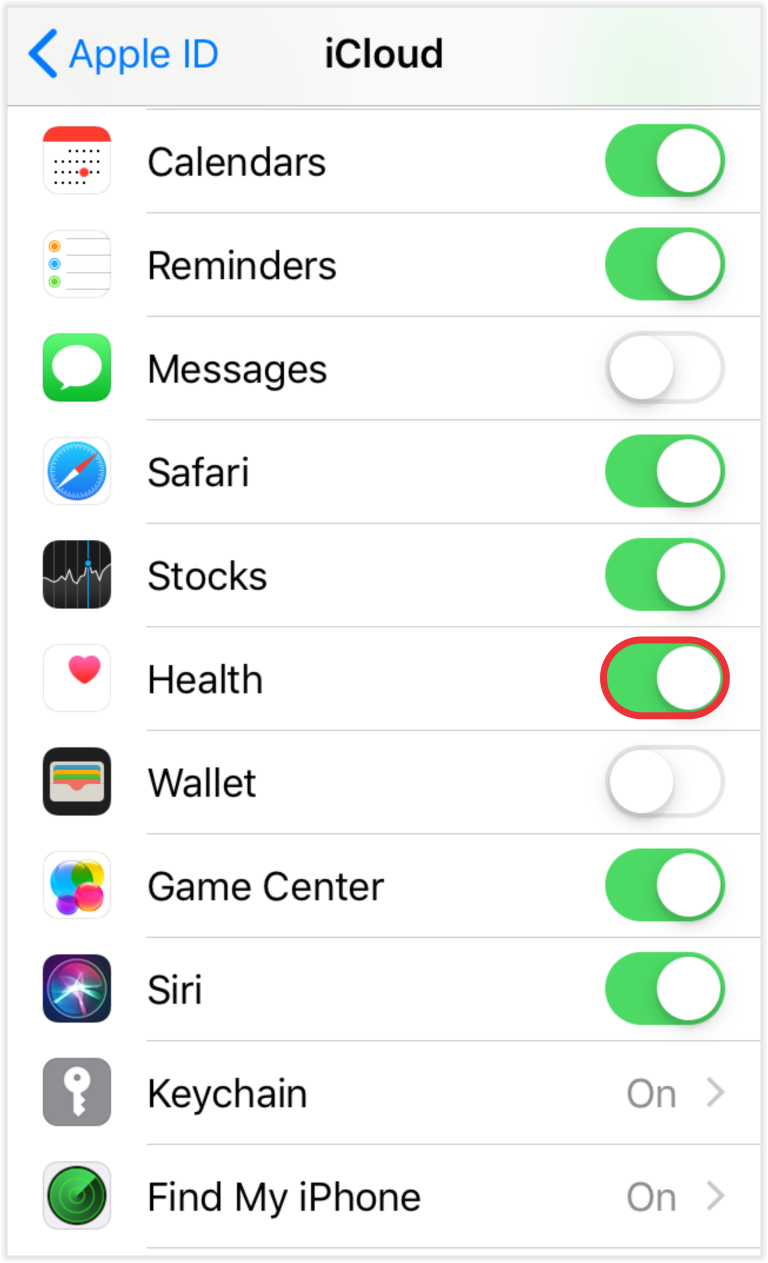
- Verify that the “Health” app is activated by going to “Apple ID,” followed by “iCloud.”
5. Choose the “Unpair Apple Watch” option.
1. Ensure the watch and phone have a Wi-Fi connection and at least 50% battery life. Keep the devices a few inches apart.
2. When you set it up, Apple will ask you whether you want to use the Apple Watch with the new phone.
Click the “Continue” button.
3. After this, the phone will walk you through all the steps required to set up the watch. There shouldn’t be any problem following the steps because they are simple.
4. Apple will ask you to enter or create a passcode during setup. To ensure the security of your information and proper syncing between the devices, do this.
After setting up the new phone, you can also pair your Apple Watch:
1. The phone and watch should be close to each other and connected to a power source.
2. Launch “Watch” on your phone.
3. The “Start Pairing” option should be selected.
4. Choose the backup you want to restore. The process might take some time.
5. Select which backup you wish to restore. The process might take a while.
6. Again, launch the “Apple Watch” app on your phone and wait for the “Use your iPhone to set up this Apple Watch” notification to appear.
7. Click the “Continue” button.
8. The animation on your Apple Watch should be held while holding the phone.
9. Choose the “Set up as New” option.
10. Use your Apple ID to sign in.
How to Pair an Apple Watch Manually
If you’re pairing an Apple Watch manually, find the “I” symbol in the lower right corner of your screen.
This will let you see the name of your watch and pair it manually.
The watch may need to be unpaired or erased first if you can’t see the “I” symbol. It may still be paired with the phone if you can still see the apps, lock screen, or time on the watch. It will need to be unpaired before it can be paired again:
1. Go to the “Watch App” on your phone.
2. Follow “All Watches” at the top of the screen by pressing the “My Watch” section.
3. To unpair, a watch, tap the “I” symbol next to it.
4. Select the “Unpair Apple Watch” option.
5. Hit the button again to confirm, then wait for the watch to disconnect.
6. Once it’s unpaired, use the “I” icon to pair it again.
The other option is to erase the watch:
1. Go to “Settings,” then “General,” and then “Reset.”
2. Select “Erase All Content” and confirm your choice.
3. Wait for the process to complete, after which you can manually pair the Apple Watch.
How to Pair Your Apple Watch with Peloton
Even your Peloton workouts can be transferred to your Apple Watch. Just follow these steps:
- Launch the Apple Watch app on your phone.
- Get the Workout app started.
- Enable the “Detect Gym Equipment” option by scrolling down.
- Pick a Peloton cycling class. If you select a live class, pair the watch when the countdown reaches one minute. If you’re taking an on-demand class, choose your class and press the “Start” button to enter it.
- On the touchscreen, position the unlocked watch to face the camera’s left. The watch will vibrate and say “connecting” on the screen. To confirm the connection, press the “OK” button.
- To begin your workout, press the “Start” button. The touchscreen will display an active connection symbol in the upper right corner.
The watch will automatically disconnect after your ride is over.
How to Pair an Apple Watch Without Updating
If the software on your Apple Watch hasn’t been updated, you won’t be able to pair it with your phone.
Here’s what you need to do:
- Throughout the update process, ensure the watch is plugged into a charger. To complete the update, a Wi-Fi connection is also required.
- Press the “Install Now” button if a message indicates an update is available. You can also hit “Later” and choose to install the update overnight. In this case, connect the device to power before bed, and it will update automatically.
- Whether you install the update immediately or wait until the following day, the device may ask you to enter a password. If so, enter it and start the update process.
How to Pair an Apple Watch to Your iPad
An Apple Watch and an iPad cannot be paired, unfortunately. The watch is primarily made to pair with iPhones; it won’t work with an iPad. Since Apple made sure that the Watch app doesn’t appear in the search results on an iPad, you can’t even install it on your device.
Additional FAQs
Why Is My Apple Watch Not Pairing?
Check the Bluetooth connection first if your Apple Watch won’t pair with your phone. If you don’t get any calls, notifications, or messages on your watch, it might not be connected to your iPhone through Bluetooth. In this case, the face of the watch will have a red “X” or the red iPhone symbol.
In the control center, also check the connection.
You can try the following steps to try and pair your watch if the Bluetooth connection isn’t the problem, and you can see the green iPhone icon:
• To ensure they are in range, keep your phone and watch closely to each other.
• Don’t forget to turn on your Bluetooth, Wi-Fi, and Airplane Mode on your phone. If the Airplane Mode symbol (a small plane) is on your watch screen, it is on. Enter the Control Center and turn off the mode.
• Restart your phone and watch, and then try to pair the devices again.
How Do You Activate Your Apple Watch?
Activating your Apple Watch shouldn’t be too difficult if you have a Wi-Fi connection. The activation can be done as follows:
• Put the watch and phone close to each other. “Use Your iPhone to Set Up This Apple Watch” should be printed on a screen on your phone.
• Press the “Next” button.
2. Select “Pairing” and then press “Start.”
• When the watch starts showing an animation, hold your phone over the Apple Watch so the camera can see the spirit.
• To complete the process, follow the remaining instructions.
Can You Pair an Apple Watch with Android?
Connecting your watch to an Android device is not permitted by Apple. Bluetooth won’t work, and if you try to pair them, they won’t.
What Is the “I” Icon on Apple Watch?
The “I” icon will appear when pairing your Apple Watch manually. During the process, you’ll see a message on your watch saying, “Bring iPhone close to Apple Watch,” and the “I” icon in the lower right corner. You can tap the watch icon to see your watch’s name and manually pair it with your phone.
How to Pair and Unpair an Apple Watch
Here’s how to pair and then unpair an Apple Watch:
• Keep your watch and phone close together.
• Launch the Apple Watch app on your phone.
3. If the phone asks you to verify that you want to use the watch, follow the instructions to complete the process.
On the other hand, if the phone prompts you to “Start Pairing,” first unpair the watch so you can set it up later:
• While unpairing the devices, keep the phone and watch closely to one another.
On your phone, launch the Watch app.
• Go to the “My Watch” section and press the “All Watches” option.
• Select the watch you want to unpair by pressing the I icon.
Press the “Unpair Apple Watch” button.
Phones and Watches Are an Ideal Match
In today’s fast-paced world, saving even a few seconds can significantly affect how well you do things.
Your Apple Watch comes in handy in situations like these.
We’ve listed all the ways to connect an Apple Watch to an iPhone and make some of your daily tasks easier.
Don’t wait any longer. You’ll immediately see the difference when you pair your watch with your phone.