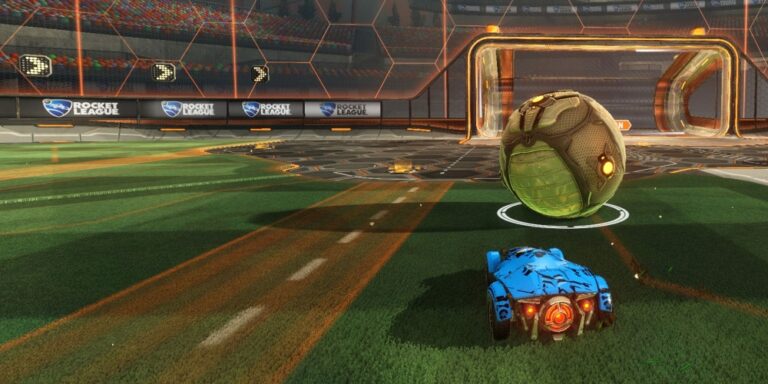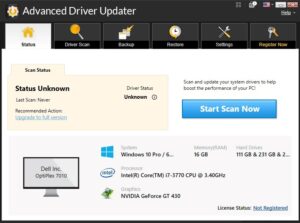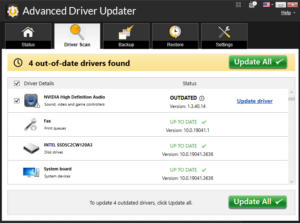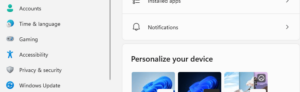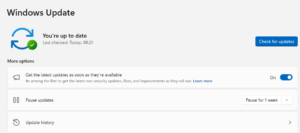Whether we’re gaming with friends or going it alone, it’s clear that we all enjoy playing Rocket League. Since its launch, Rocket League has enchanted players with its distinctive combination of rocket-powered cars and soccer gameplay. Unfortunately, packet loss can swiftly diminish that enjoyment. If you’re dealing with persistent packet loss in Rocket League, don’t fret; there are solutions that have proven effective.
Packet Loss In Rocket League Causes
Although Rocket League’s servers are typically the main issue, there are several other factors that can contribute to packet loss in the game.
- Connection Issues.
- ISP or Cable Connections.
- Network Traffic Overload.
- Your device’s software is not current.
- Your Hardware Is Not Up to Par.
This short guide will assist you in exploring all possible solutions to prevent that annoying Packet Loss symbol from reappearing. Now, let’s begin with the most frequent fixes you can try.
How To Fix Packet Loss In Rocket League? Best Methods
Verify The Network Connection
Typically, packet loss caused by a brief server error during times of network congestion can be resolved automatically. However, if you are consistently experiencing packet loss, it is likely that your network connection requires attention. In this situation, the following measures will help improve your network connection.
Unplug your router and modem from the power outlet for one minute to let them cool off, then plug them back in. Make sure to verify that the lights have returned to their normal status as well. This simple process can refresh the IP address and RAM, enhancing your network connection.
To enhance network reliability and achieve quicker data transfer speeds during gaming, opting for a wired connection is always recommended. Therefore, consider using a cable connection instead of Wi-Fi. Ensure that your network and internet connections are robust, responsive, and stable. If you’re relying on an old router for gaming, contemplate upgrading to a more advanced wireless network and modem.
Update Drivers
Network drivers play a crucial role in your computer. Therefore, we recommend using Advanced Driver Updater to update your PC’s drivers, as it is an effective tool for refreshing any outdated, missing, or damaged drivers. Here are the steps to follow.
- Obtain and set up the Advanced Driver Updater on your computer.
- Launch the app and choose the “Begin Scan Now” option.
- Once the scan is complete, a list of obsolete drivers will be displayed on your screen.
- Choose the Update driver option next to the driver that needs to be updated.
- To ensure that the changes are applied, please restart the computer.
Update Windows
The next action to resolve packet loss issues in Rocket League is to update your Windows operating system. Below are the steps for updating Windows.
- Press the Windows key and the I key together to access the Settings window.
- Select the Windows Update option from the left sidebar.
- Then, press the Check for Updates button located on the right side.
- Allow the update process to finish and then restart your computer.
Use VPN
The best way to fix packet loss when playing Rocket League is to utilize a VPN to hide your IP address. Feel free to choose any VPN that suits your needs.
Also, Check:
The Bottom Line:
In summary, this guide offers effective strategies to address packet loss problems in Rocket League, leading to a more seamless and enjoyable gaming experience. By following the suggested troubleshooting steps, players can enhance their network connection and reduce the effects of packet loss, creating a more stable and responsive online gaming atmosphere.