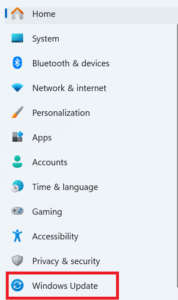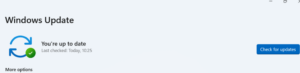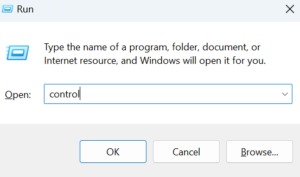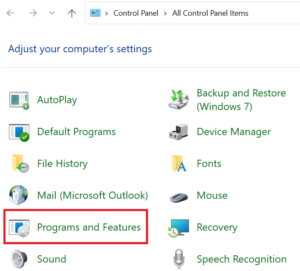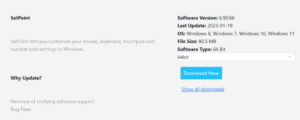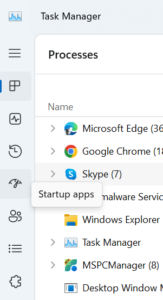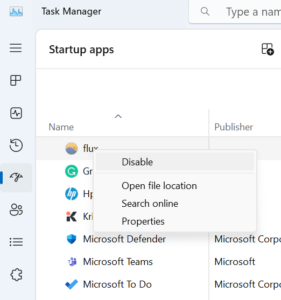Windows users occasionally encounter confounding errors that disrupt the seamless operation of their systems. The infamous ‘LogiLDA.dll Missing’ error is one such issue that has perplexed many. This error, which is frequently accompanied by variations such as “LogiLDA.dll not found” or “LogiLDA.dll could not be found,” can significantly impede the seamless operation of numerous software and apps. However, my esteemed colleagues in technology have no reason to be concerned. This guide to the ‘LogiLDA.dll Missing’ error will provide you with the necessary knowledge and resources to resolve this issue and restore order to your digital realm. Therefore, without further delay, we shall commence.
What Is LogiLDA.dll, And Why Is It Important?
LogiLDA.dll, a dynamic-link library file, functions in conjunction with Logitech software, specifically the Logitech Download Assistant (LDA). This small file is essential for maintaining the seamless integration of your Windows system with your Logitech devices, such as keyboards and mice. Its absence can result in a series of issues, including erratic cursor movement and software failures.
LogiLDA.dll Errors Common Causes
Corrupted LogiLDA.dll File
A corrupted LogiLDA.dll file is one of the primary causes of this error. This may occur as a result of malware attacks, abrupt system shutdowns, or defective software installations.
Outdated Or Incompatible Logitech Drivers
Using outdated or incompatible Logitech drivers can cause the LogiLDA.dll error. It is imperative to consistently update drivers to ensure compatibility with the changing Windows environment.
Registry Issues
Windows registry issues may also contribute to LogiLDA.dll errors. Refining and cleaning the registry frequently solves such problems.
Is LogiLDA.dll Safe?
It is safe to assume that the Logitech Download Assistant and related LogiLDA.dll files are up-to-date, as Logitech is a reputable company that produces reputable products. However, the use of outdated dll files or files with similar names to conceal viruses can pose a problem. A reliable anti-malware program should detect these issues.
How To Fix ‘LogiLDA.dll Missing’ Error On Windows? Best Fixes
Restart PC
When faced with issues, initiating a restart is a fundamental troubleshooting action that can effectively resolve a variety of problems on Windows 11 and 10 computers. We advise prioritizing this action as the initial response to ensure a prompt and potentially seamless resolution.
Update The Windows OS
In addition to improving your device’s defense against viruses and malware and introducing new features, Windows updates are essential. They are critical for resolving any file errors that may be affecting your system. We recommend connecting your device to a power source before initiating any updates. This is due to the fact that certain updates may require up to an hour to complete the installation process.
- To open the Settings page, press Windows + I simultaneously.
- Tap Windows Update in the lower left corner.
- To check for updates, click the icon.
Next, click “Install” near any available pending updates.
Uninstall & Reinstall The Logitech SetPoint Software
An alternative solution is to uninstall and reinstall the corresponding program if your PC repeatedly notifies you about the Windows LogiLDA.dll not found issue. Adhere to the following steps.
- To open the RUN dialog box, press the Windows key and the R key.
- After typing Control, press the Enter key.
- In the Control Panel window, look for and click the Programs and Features option.
- On the subsequent window, locate and right-click on the Logitech Setpoint software. Subsequently, select “Uninstall.”
- Restart your computer and navigate to SetPoint Software’s official website. Click the Download Now icon.
To finish the implementation, select the SetPoint installer package.
Disable LogiLDA Via Task Manager
Another potential solution is to use Task Manager to prevent LogiLDA from starting up. If you disable LogiLDA using Task Manager, the Logitech Download Assistant (LDA) will no longer initiate a search for the most recent Logitech updates during initialization. This modification will not cause any damage to your personal computer; however, you will be required to discontinue the automated update check. Adhere to the following steps.
- To open the Task Manager, simultaneously press Ctrl + Shift + Esc.
- Then, click the Startup Apps option on the left side of the Task Manager window.
- To locate LogiLDA, scroll down. Right-click it and choose “Disable.”
Verify whether the error message recurs. If the issue persists, proceed to the subsequent troubleshooting solution.
Also, Check:
- Time Killing Apps
- GPU Benchmark Software
- Online Youtube Video Downloader
- FRP Bypass Tools
- SEGA Genesis Emulators
Final Thoughts:
Follow the aforementioned methods to remove the “LogiLDA.dll missing” error and restore your digital peace of mind. Remember that a little computer expertise and a dash of perseverance are all that are required to solve even the most challenging software problems. To ensure a thorough resolution, it is always advisable to seek professional assistance if the error persists.