Install iOS 15 and iPadOS 15 Developer Beta Without Developer Account. Apple started the WWDC 2021 event with some eye-catching news and new iOS 15 and iPadOS 15 features. The Focus Mode, strong Spotlight, Offline Siri, and other features will excite you, but the public beta will be out in July 2021. Even if you don’t have a $99 developer account, getting iOS 15 on your iPhone is still accessible. The iPhone needs iOS 15 to be installed.
You can follow the steps below to get the latest software on your iPad. Keep in mind that the steps to install iPadOS 15 are the same.
Devices Supported by iOS 15
All smartphones currently running iOS 14 can get iOS 15 as planned. This list of smartphones would get iOS 15.
- iPhone 12 Mini, 12, 12 Pro, 12 Pro Max
- iPhone 11, 11 Pro, 11 Pro Max
- iPhone X, Xr, Xs, Xs Max
- iPhone 8, 8 Plus
- iPhone 7, 7 Plus
- iPhone 6s, 6s Plus
- iPhone SE, SE (second generation)
- iPod Touch (seventh generation)
Devices Supported by iPadOS 15
- iPad 5th generation
- iPad 6th generation
- iPad 7th generation
- iPad 8th generation
- iPad Air 2nd generation
- iPad Air 3rd generation
- iPad Air 4th generation
- iPad mini 4th generation
- iPad mini 5th generation
- 9.7-inch iPad Pro 1st generation
- 12.9-inch iPad Pro 1st generation
- 9.7-inch iPad Pro 2nd generation
- 12.9-inch iPad Pro 2nd generation
- 10.5-inch iPad Pro
- 12.9-inch iPad Pro 3rd generation
- 11-inch iPad Pro
- 12.9-inch iPad Pro 4th generation
- 11-inch M1 iPad Pro
- 12.9-inch M1 iPad Pro
Install iOS 15 Beta on iPhone
Beta Profiles is the safest way for Apple devices to install developer profiles. If you want to get the latest developer builds of iOS and iPadOS, you can visit the website for free through payments. It would cost $99 a year to get early access to the latest OS through Apple’s Developer program. If you’re a fan, though, Beta Profiles makes a lot of sense.
You should know that the iOS 15 developer beta may have bugs that can make your iPhone work wrong before you install it. Still, these bugs will be fixed in the following software changes. It would help if you backed up your iPhone before you do anything else.
1. On your iPhone, open Safari and go to beta profiles.com. Find the iOS 15 tile and tap the Install Profile button.
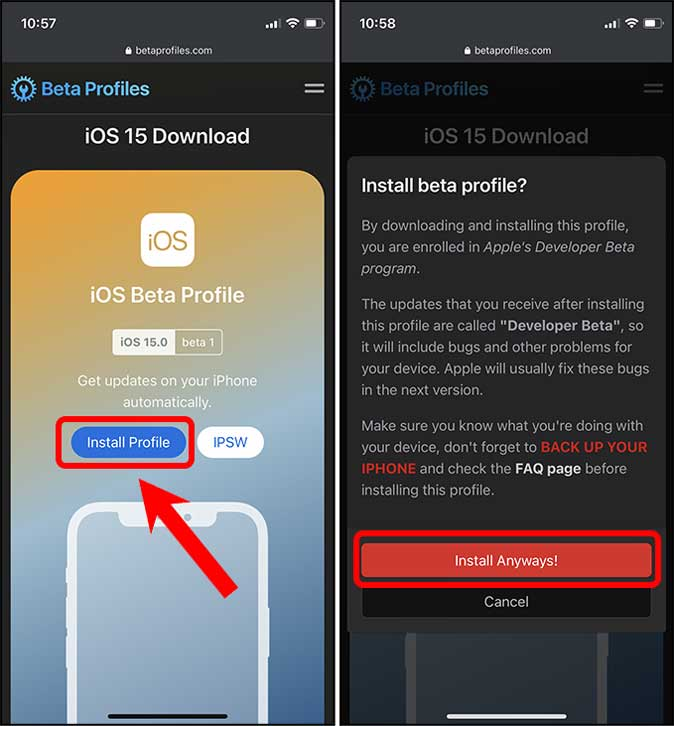
2. IF the website asks you to download a profile to your iPhone, tap “Allow.” At this point, open the Settings app and tap on Profile Downloaded.
3. The software profile for iOS 15 Beta is now ready to be installed. In the upper right spot, tap the Install button.
4. Go to Settings > General > Software Update from here. To start getting iOS 15, tap Download and Install. Your iPhone would do its thing, and you’d get iOS 15. That’s how easy it is.
Final Words: Install iOS 15 and iPadOS 15 Beta
As easy as it is to install iOS 15, iPadOS 15 is also easy. As of the time this piece was written, the latest developer OS we installed was stable on our devices. Which function do you like best in the newest developer build? Let me know.