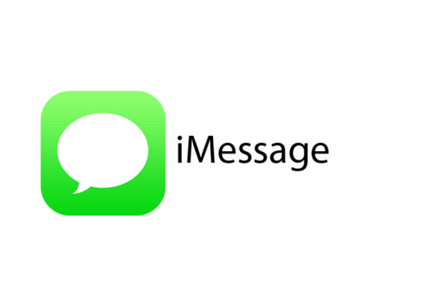The option to send someone to your current location is very helpful and can also help someone in an emergency. You don’t need a special app if you have an iPhone to share your location with your contacts. Using iMessage, you can send your location to other iPhones and Apple devices.
The process of sharing your location via iMessage will be covered in this guide. We’ll also discuss whether iMessage lets you send a fake location.
In many situations, knowing how to share your location can be helpful. For example, when you want to let your friends know where you are and are meeting them. It can also be very helpful if you get lost in a new place and need directions. Giving your contacts your current location can save your life in dangerous scenarios.
Some apps like WhatsApp and Facebook Messenger let you share your location with friends, but iPhone users can also use iMessage.
You can find the iMessage texting app on your iPhone, Mac, iPad, and Apple Watch. It’s a great app for texting your friends, but you can also share photos, contacts, papers, videos, and your location. Sharing your location via iMessage is only possible if you have iPhones or other iOS devices.
Also, remember that the location services on your iPhone must be turned on for you to share your location with anyone. Here’s how to find out:
- First, go to your iPhone’s “Settings” menu.
- Next, go to the menu and click on “Privacy.”
- Next, tap “Location Services.”
- To use this option, flip the switch.
Now that you’ve turned on your location services let’s look at how you can share your location through iMessage. See how it’s done by following the steps below:
- Go to the “Contacts” or the “Messages” app.
- Find the contact you want to send your location to.
- Dab the name of the person at the top of the screen.
- Choose the “Send My Current Location” option.
Your iPhone will send a message right away with your location. Tap on the chat’s small map to reveal more details about the location data. You’ll be able to see the exact coordinates of your site, the time the location was sent, and from which website it was sent (in this case, maps.apple.com). The person you told about your location can do the same thing.
They can also tap the “Directions” button to access the Maps app. On top of that, they’ll get the fastest directions possible to get to you. Once they know where you are, the app will ask them if they also want to share their location with you.
On iMessage, you can “Share My Location” in addition to “Send My Current Location.” From here, you can choose “Share forever,” “Share until the end of the day,” or “Share for one hour.” This tool is helpful when you’re going somewhere new and want your friends or family to know where you are at all times. But be careful about sharing your location for a long time because it will drain your battery.
There’s another, easier way to send your location through iMessage. Here’s how it works:
- Open up the app for Messages.
- Go to the contact whose location you want to share.
- Write “I’m at.”
The suggestions box on the app will show your current location. You can also message your current location from the Maps app. What you have to do is:
- On your iPhone, open the Maps app.
- Swipe up from the base of the screen to get to the menu.
- Look for the “Share My Location” tab.
- Pick the “Messages” button.
- Next, choose the person with whom you’d like to share your location.
- Then, tap the arrow pointing up to send it.
Can You Send a Fake Location?
You can’t send a fake location to someone directly through iMessage. This is because your iPhone is set up to know when GPS cheating is happening. Because of this, it might be dangerous to use “forbidden” ways to fake your location because it could cause the software on your iPhone to shut down. It’s not impossible, though.
If you jailbreak your iPhone, you can change the location on it. But this is a difficult process that can mess up your iPhone and cause problems with the system. If you’re still interested in how to jailbreak your iPhone, you can find out more about the whole process here.
The iTools app is another way to send a fake location from your iPhone. After you put this app on your Mac, you need to do the following:
- Utilize a USB cable to attach your iPhone.
- Next, use your Mac to run the iTools app.
- Go to the “Virtual Locations” part of the program.
- Click on “Get Started.”
- Activate “Teleport Mode.”
- Choose the fake location and click “Move Here.”
Your iPhone will also show a different location. To share your location through iMessage, follow the same steps as in the previous section.
Let People Know Where You Are
Sending your location through iMessage makes it easier for your friends to find you and avoids situations that could be dangerous. As long as you both have Apple products, you can use this built-in messaging app to talk to each other.
Have you ever used iMessage to share your location? How did you do it? Let us know what you feel about the area below.