Static PDFs are outdated. In our multimedia-centric world, compelling content requires more than just text and images. This is where incorporating videos into your PDFs makes a significant difference—it turns your documents from monotonous reading into interactive experiences. Adding a video in your PDF is not merely a flashy addition; it’s a strategic enhancement that increases engagement, fosters interactivity, and elevates your content significantly. How can you harness this potential and add a video to your PDF file? Don’t worry, fellow creators! This guide will provide you with the knowledge and tools necessary to easily integrate video into your PDFs, no matter your level of technical expertise. So, let’s dive in!
Why Do You Need To Add Video In PDF?
Picture your audience browsing through a proposal, report, or presentation. Out of nowhere, a video appears, demonstrating your product in use, clarifying a complicated idea, or injecting some humor. This immediate connection and emotional appeal are the advantages that videos offer. They enhance engagement, elevate understanding, and ultimately create a memorable impression on your audience.
How can you integrate this enchanting element into your PDFs? Don’t worry; the opportunity to create video-enhanced PDFs is at your fingertips. Here’s a complete guide on how to add videos and maximize the capabilities of your PDF files. When it comes to adding videos in your PDFs, PDFelement is a top choice, offering a wide range of features specifically designed to improve PDF documents with cutting-edge tools. This article will walk you through two different methods that use PDFelement’s robust features to effortlessly add video into your PDF files.
How To Add A Video In A PDF? Best Ways
Add A Video Link To Your PDF File
The first method involves adding the video as a URL link in your PDF. Users can easily watch the video by clicking the URL after it’s been added. To learn how to do this, follow the steps provided below.
- Download and set up Wondershare PDFelement.
- Launch PDFelement and select the Open PDF button to access a PDF document.
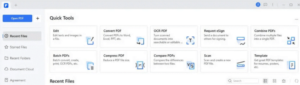
- After opening the PDF file, click the Edit button located at the top of the window.
- Then choose the Add Link button.
- In the dropdown menu, there are three options available. Choose the one that best fits your needs and then draw a rectangle in an empty area of the PDF.
- After that, click the Apply button to complete the process.
Add Video In The PDF File As An Attachment
Another method you can use to add a video into a PDF file is by using the Comment feature in PDFelement.
- Open your PDF file and go to the Comment section at the top. From there, click on the Attachment button to continue.
- Look through your files and click on the paper clip icon in your PDF to add a file.
- Select the video from your local folder. You can make additional modifications to the video using the properties panel located on the right side of the screen.
FAQs:
Why Is The Video In My PDF Can Not Play?
If the video in your PDF does not play when you click on it, the issue could be a disabled video or an unsupported format. To resolve this, consider using a compatible video format like MP4, reducing the video file size, or trying different PDF software that is compatible with the video format.
Is It Possible To Add Several Videos In One PDF?
Certainly! You can add several videos in a PDF, provided there’s enough storage and the video formats are compatible. Keep in mind that adding more videos will increase the file size and may lead to slower loading times.
What Steps Can I Take To Guarantee That The Video Will Be Compatible With All PDF Readers?
Sadly, not every PDF reader is capable of playing videos. Nevertheless, you can enhance the chances of your video being playable in most readers by selecting a compatible video format (like MP4), optimizing the file size, and offering straightforward instructions or links for online access to the video.
Consider The Following:
- Disk Management Software
- SD Card Formatter Software
- JavaScript Frameworks
- Roblox Asset Downloader
- Beta Character AI
Conclusion:
In today’s digital era, incorporating videos into PDFs has become an essential skill rather than just a specialized one. As this thorough guide outlines, the procedure requires selecting the appropriate tool, familiarizing oneself with the necessary steps, and being aware of advanced features and possible obstacles. By adding captivating multimedia elements, you can enhance your PDFs significantly, providing content that draws interest and creates a memorable impact on your audience.