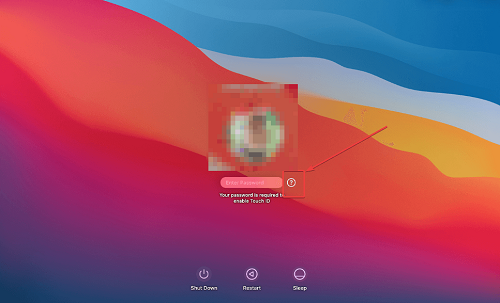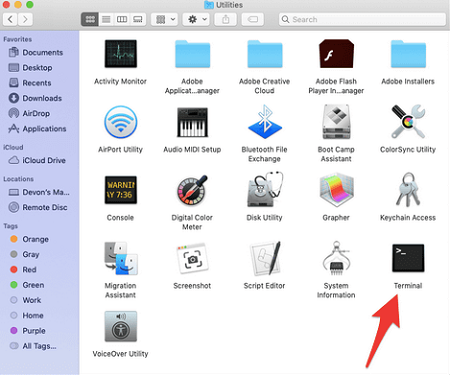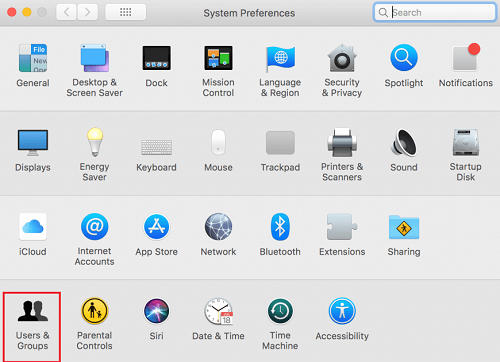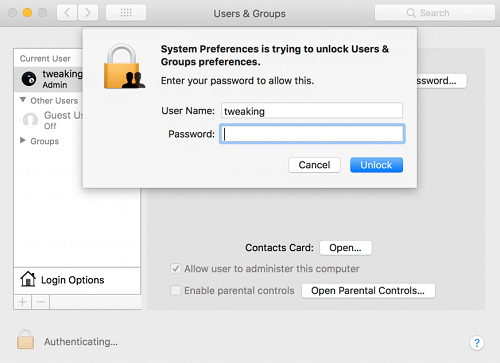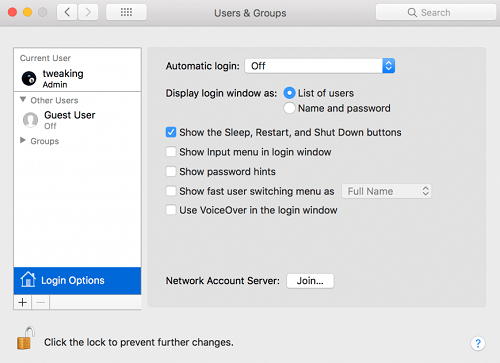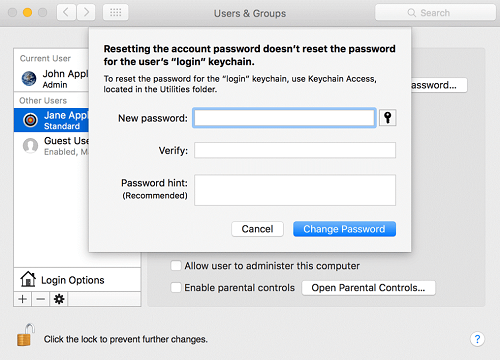When I discovered that my colleague had accessed my MacBook’s password, I promptly updated it to a more intricate password. And, as of late, I am unable to recall it. I have several duties that require immediate attention. I would greatly appreciate your assistance in resetting my password. Mac users frequently experience the inconvenience of forgetting their MacBook passwords, as evidenced by the preceding example. Nevertheless, in the event that you are required to complete tasks, meet deadlines, and urgently enter into your Mac, stumbling into a Forgot Mac Password No Question Mark issue can be quite stressful. In this article. This article covers the best ways to fix the Forgot Mac Password No Question Mark issue and reset your Mac’s password.
How To Fix Forgot Mac Password No Question Mark? Best Ways
You can fix the Forgot Mac Password No Question Mark issue in one of several ways listed below.
Reset Using Apple ID
If you find yourself in a situation where you have forgotten your MacBook password, one way to reset it is to use your Apple ID. Follow the instructions below to accomplish that.
- Enable the option to reset the password using Apple ID.
- Restart your Mac.
- Enter an incorrect password three times when you see the login screen. A message box will appear upon entering an invalid password. Click the “Reset it using your Apple ID” option.
- Next, in the pop-up window that appears, enter your Apple ID and password and click the “Reset Password” icon.
Your computer will restart with a Recovery Assistant after entering your Apple ID information. A window will appear, requesting that you enter a new password. After entering a new password, click Next.
Reset A Mac Password With A Recovery Key
You might have received a recovery key when you installed FileVault encryption on your Mac. You can reset your Mac password using the recovery key.
- Click Restart after holding down the Power button on your Mac.
- When the Mac starts, click the user account button.
- Click the question mark that appears next to the password entry.
- To reset it using your recovery key, click the arrow located adjacent to it.
- After inputting the recovery key, click Next.
To reset your Mac password, follow the on-screen instructions that appear thereafter.
Reset A Mac Password Using Recovery Mode
You can also reset your password using the instructions below, reload your MacBook in Recovery Mode, and run the Mac terminal.
- Restart your Mac in recovery mode. Continue to press the power button, the R key, and the Command key. Hold the button until the loading bar appears on the Mac’s screen.
- Boot your Mac into recovery mode, navigate to Disk Utility, then select Continue, and finally Utilities Terminal.
- Type “resetpassword” in the terminal and select the Enter key.
- Choose the internal drive on your Mac.
You Can Use Another Admin’s Account To Reset Password
If you’re experiencing a Forgot Mac Password No Question Mark issue, you may be able to retrieve it by using another administrator account. Follow the instructions below to accomplish that.
- To access the alternate administrator’s account, enter the credentials.
- Click Users & Groups in the System Preferences file.
- After you have entered the administrator password, click the lock icon located in the lower left-hand corner. Select the “Unlock” option.
- Choose the account for which you wish to modify the password.
- Select the “Reset Password” option from the menu that appears on the right-hand side. On the subsequent screen, you can enter a new password and a hint.
- Select “Change Password.”
FAQs:
What Should I Do If I Forget My MacBook Password?
If you have forgotten your MacBook password, you have the option of using a password reset disk, performing a hard reset on your MacBook, or using a third-party password recovery app to recover it.
How To Reset My MacBook Password Without A Password Reset Disk?
The most effective approach is to perform a complete reset on your MacBook if you do not possess a password reset disk. It is also possible to reset your MacBook password without the need to perform a complete reset by using a third-party password recovery app, such as ours.
How To Create A Password Reset Disk For My MacBook?
To create a password reset disk, you need a USB flash drive. To create the disk, launch the Password Reset Disk program from your MacBook’s Utilities subdirectory. Once the “” situation arises, you can utilize the password reset disk.
Consider The Following:
Final Thoughts:
You must stay calm if you forget your Mac’s password. Fortunately, this guide to Forgot Mac Password No Question Mark provides solutions to assist you in regaining access to your device. Using your Apple ID, Recovery Key, Recovery Mode, or accessing another administrator’s account are just a few of the many options available to you. To successfully recover your password and complete any urgent duties that require your attention, follow each step outlined in this guide. If you have successfully recovered your password, please let us know in the comments which of the aforementioned methods was most effective.