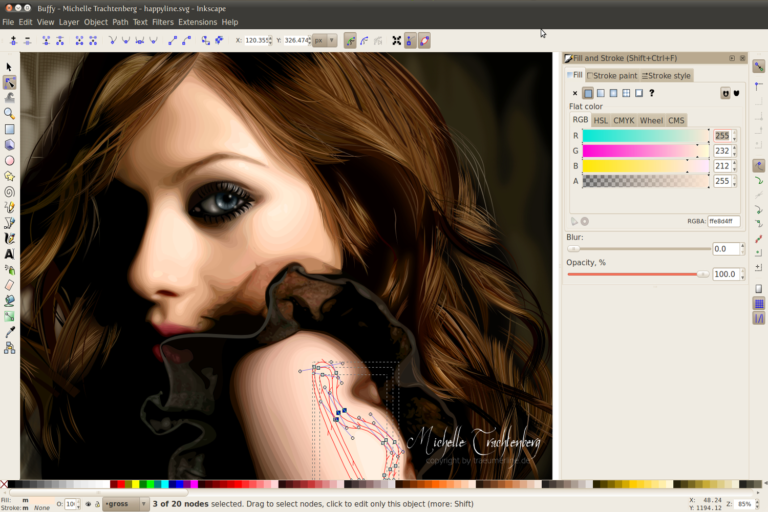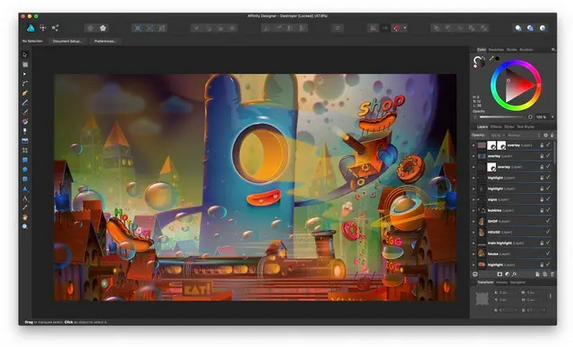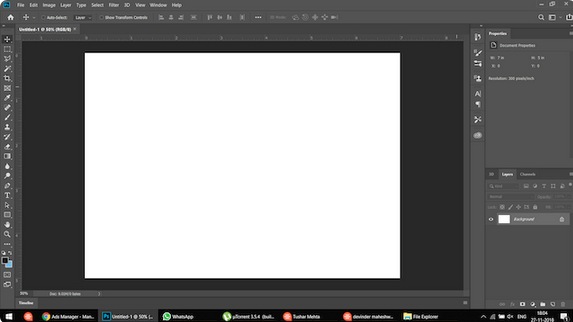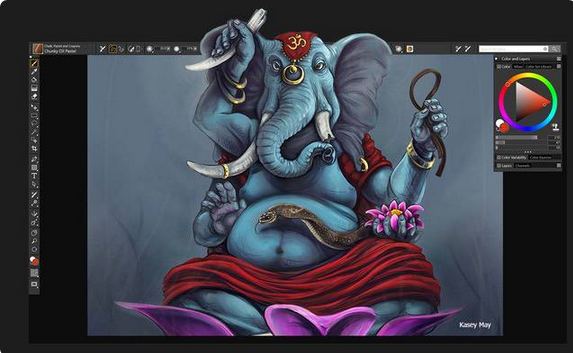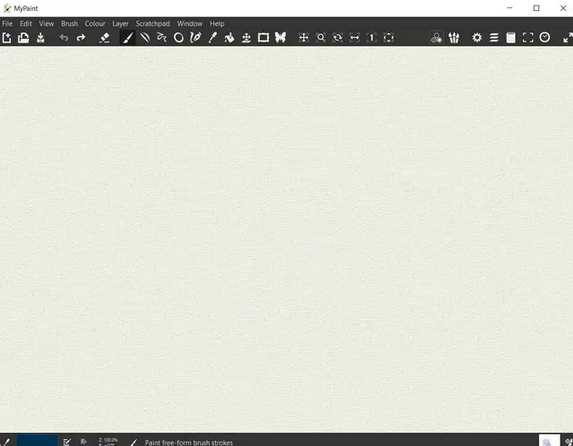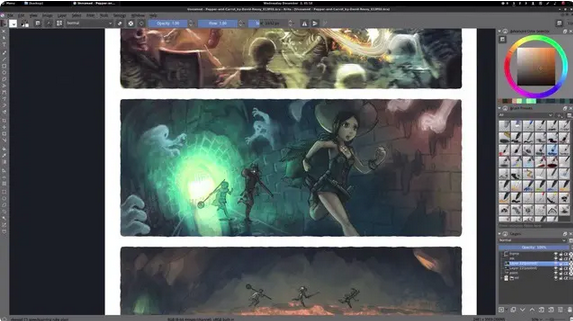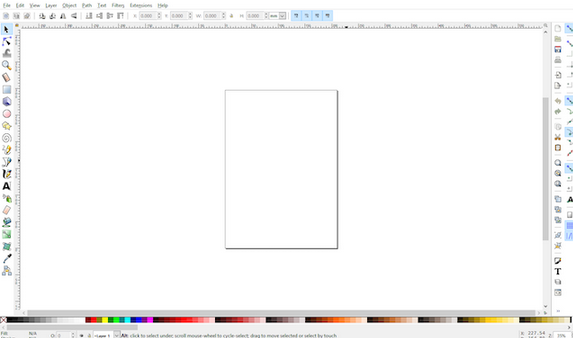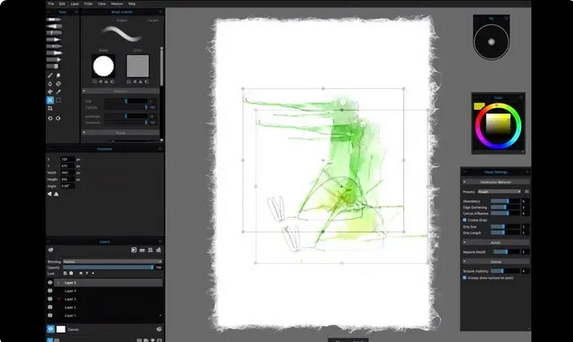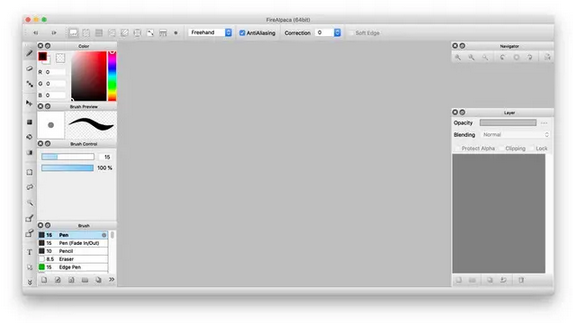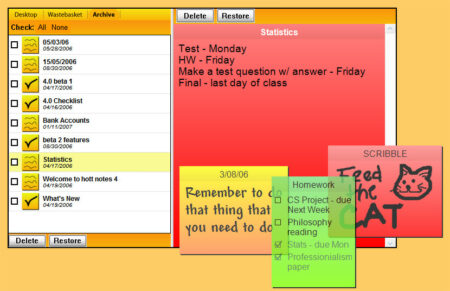For digital artists, this is the best time ever. There are so many good tools on the market, both free and paid, that the only thing that stops a digital artist is their skill or creativity. However, there are now so many drawing programs for Windows PCs and Macs that starting with the right tool is crucial. Switching to a new tool over time can be hard for a digital artist. You could do it, but you’d have lost a lot of work learning how to use a tool. We’ve compiled a list of the top 10 drawing programs for PC and Mac that you should check out in 2023 to help you choose the best digital art tool.
Best Drawing Programs for PC and Mac
A drawing program is very helpful for a digital artist. This means picking the right tool is important for the flow and the imagination. Before opening the list, let’s determine what drawing program you require. To find more apps and our explanation, expand the table below.
What Sort of Drawing Software Should You Choose?
When I’m just starting to get into something, I like to keep things simple to focus on getting the primary skills down pat. Because of this, a simple layout and easy learning tools are necessary. Therefore, if you are starting to draw what you think, I suggest you choose an app that is lightweight and made to make drawing easy.
What if you’re a pro already? Then, you likely already know what tools work best for you and what can give your creativity the wings it needs. Still, I have one piece of advice: when trying drawing apps, don’t go in with thoughts already full of what others have said or written. For your professional-level drawing needs, the tools others have written off could be just what you need. Now that we’re done talking, let’s find the best tool for drawing!
1. Affinity Designer
That being said, Affinity Designer is also one of the best drawing programs for Mac users who don’t want to pay a monthly fee but still want to be able to do their best work. The app brings all of your visual design needs together. Affinity Designer’s tools and features were all made with end users in mind is the best thing about it. They are easy to learn, use, and access.
Create illustrations, icons, branding materials, printing projects, models, and more with Affinity Designer. The non-destructive actions that the app allows are another feature that sets it apart from the competition. You will only have to pay once for these features and more.
| Pros | Cons |
|---|---|
| Easy to use | Confusing to old-school users |
| High on features | |
| Relatively lightweight | |
| Affordable pricing |
Supported Platforms: Mac
Price: Free trial, $49.99
Check out Affinity Designer
2. Adobe Photoshop
The de facto drawing tool most designers are familiar with and use daily will be where we start our list. You can access hundreds of brushes with Adobe Photoshop, one of the best drawing programs available. You have a lot of control over the program’s lines and brushes, and it has a great setup panel that makes it easy to keep all of your favorite brushes in one place. Adobe Photoshop is among the best digital drawing tools for creating boxes, posters, websites, logos, icons, and more.a
You can load your images and use them as a starting point to make your digital work using the app, which also lets you start with a completely blank canvas. Don’t look further than Adobe Photoshop if you want something common and powerful. Additionally, click the link to check out the best free programs that can be used instead of Adobe Photoshop.
| Pros | Cons |
|---|---|
| Feature-packed and powerful | Steep learning curve |
| Huge variety of brushes | Quite expensive |
| Brush customizations | |
| Unlimited layers |
Supported Platforms: PC/ Mac
Price: Free trial, $20.99/ month
Check out Adobe Photoshop
3. Sketchbook
For a long time, Sketchbook has been one of the best drawing programs for Mac and PC. It still is. If you spend time learning Sketchbook, you can create better work and advance your skills as a designer, artist, or animation. When you are creating your piece, the Sketchbook’s simple user interface disappears out of your way.
As a digital artist, you are given a blank surface to express your ideas freely. A lot of things make Sketchbook one of the best drawing programs. One of them is the features. More than 140 designer brushes are available, along with support for infinite levels, mixing styles, and layer groups. To help you with your work, there is also strong support for lines and guides, custom perspective guides, predictive stroke, and more.
| Pros | Cons |
|---|---|
| Best for designs, illustrations, and animations | Free version is no more available |
| Large support of brushes | |
| Blending modes available | |
| Predictive stroke support | |
| Relatively inexpensive |
Supported Platforms: PC/ Mac
Price: $19.99
Check out Sketchbook
4. Corel Painter 2022
Corel Painter 2022 is another great tool for designers, painters, and digital artists. It gets a lot of tools that can help you finish your work. Corel Painter claims to be a tool made by professionals for professionals. That statement is close to the truth, which is good. There are more than 900 brushes to choose from, along with design pens, thick paintbrushes, and many other things. Corel Painter has a huge library of video lessons that support it, making it easy for artists to get started.
However, beginners will need help to use. You should start with a tool that you can use for 20 years if you want to make this your job. The company has updated its software to include some much-needed speed enhancements, better thick paint brushes, clone coloring, AI styles for creating styled paintings from images, and more. Corel Painter is one of the best drawing programs you can get.
| Pros | Cons |
|---|---|
| Best drawing app for professionals | Quite expensive |
| Vast selection of brushes | |
| AI-powered stylized paintings | |
| Huge community support |
Supported Platforms: PC/ Mac
Price: Free trial, $229 for users who had purchased a license for any previous version and $429 for new users, $199/ year subscription
Check out Corel Painter 2022
5. Adobe Illustrator
Photoshop is a good tool for designers, but Adobe Illustrator is one of the best drawing programs for vector design. To make anything from web icons and product boxes to book illustrations and signs, hundreds of thousands of designers and artists use Illustrator CC. Illustrator’s features are shown by that alone.
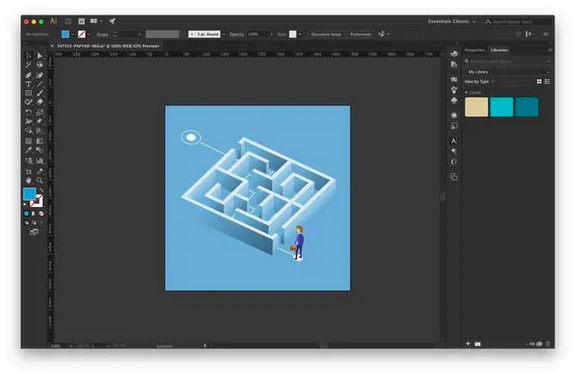
| Pros | Cons |
|---|---|
| Best app for vector design | Steep learning curve |
| Freehand drawing tools available | |
| Typography and iconography |
Supported Platforms: PC/ Mac
Price: Free trial, $20.99/ month
Check out Adobe Illustrator
6. myPaint
There can only be a list of drawing programs with paint on it. When it first came out in 2014, the open-source drawing app got regular changes and improvements until May 2020. One of the most powerful drawing apps that support Wacom screens, the app last updated a while ago.
myPaint has a huge selection of brushes, so there is something for everyone. Though the app is mostly for Wacom-style drawing tools, this program works fine on a desktop computer. MyPaint is exactly what you need to create art without spending a fortune.
| Pros | Cons |
|---|---|
| Free and open-source drawing app | Not updated since 2020 |
| Best for Wacom graphics tablet | |
| Easy to use | |
| Comes with standard features |
Supported Platforms: PC/ Mac
Price: Free
Check out myPaint
7. Krita
Krita is one of the best drawing programs available, and it is free, open source, and brings all the professional tools you need. To create concept art, illustrations, comics, and more, designers from all over the world use Krita.
These drawing programs are better for making illustrations, but Krita is better for making comics and idea art. The app has a great user design that is easy to understand and change. It also has cool features like brush stabilizers, pop-up pallets, different brush engines, a large resource manager, and more. If you like comics and drawing art, you should check it out.
| Pros | Cons |
|---|---|
| Free and open-source | Compatibility issues with Wacom tablets |
| Professional features at no cost | |
| Best for drawing comics | |
| Brush stabilizer |
Supported Platforms: PC/ Mac
Price: Free
Check out Krita
8. Inkscape
Inkscape is a free, open-source, and powerful drawing program for artists. Inkscape is a fantastic free tool for anyone who needs to create vector images, whether an artist, designer, web designer, or want to. Color selection, node editing, path conversion, multi-line text support, anti-aliased display, support for almost all major file types, and more are just a few of the program’s features.
This is the best open-source app out there. Inkscape is one of the best free drawing programs, and it can also work as a good alternative to Adobe Illustrator.
| Pros | Cons |
|---|---|
| Free and open-source | Export images only in PNG |
| Best for illustration and vector imagery | |
| Robust extension support |
Supported Platforms: PC/ Mac
Price: Free
Check out Inkscape
9. Rebelle 5
Rebelle is a unique paint program lets you create realistic watercolor, acrylic, wet media, and dry media artwork. It also allows real-world color mixing, wet diffusion, and drying to bring your artwork to life. The most recent update also added new features to the program, such as new oil and paint impasto effects, a palette knife, dirty brush tools, clear watercolor mixing, and more.
To find out if it was possible to create a paint program with the most natural drawing tools, the artist Peter Blakovi developed Rebelle 5. The answer is a resounding “yes” because the program is well-known and extremely powerful. But it’s not for everyone. Rebelle 5 is made for traditional painters and CG artists who want to try digital art using their existing skills. If that sounds like you, you should check out this app.
| Pros | Cons |
|---|---|
| Best for watercolor drawing | Performance issues on older hardware |
| Natural painting tools | |
| Oils, acrylics, and watercolors media tools | |
| NanoPixel technology |
Supported Platforms: PC/ Mac
Price: Free trial, $89.99
Check out Rebelle 5
10. FireAlpaca
FireAlpaca is one of the best drawing programs if you use an older PC or want a light tool with some basic features. One of the best things about this app is that it is light on resources, so even older PCs can use it. More powerful apps, like Illustrator and Corel Painter, have a lot of features, but they need a PC or Mac that can handle them.
On the other hand, FireAlpaca may be light on features compared to the big names, but it can run on older systems without any problems. It’s a great tool for people just starting and need more money to afford a powerful PC or Mac. You don’t even have to spend money to get started because the tool is completely free.
| Pros | Cons |
|---|---|
| Lightweight drawing program | Not meant for professionals |
| Free to use | |
| Best for old hardware | |
| Standard features available |
Supported Platforms: PC/ Mac
Price: Free
Check out FireAlpaca