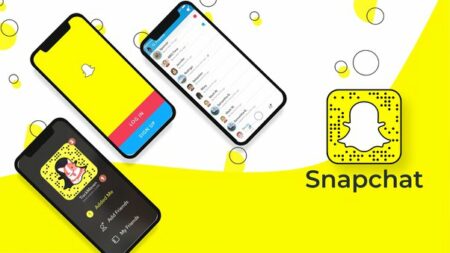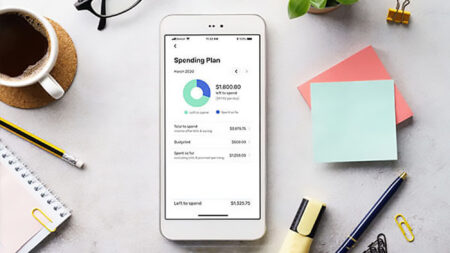The eight best apps for Windows 11 brightness and screen dimming are Brightness Control Software or a Brightness dimmer can help if you use your PC for a long time. It has become normal for us to spend as much time as possible in front of a PC or laptop, either for work or to relax while watching a show. Your eyes are the most important part of your body in this process. Now, you will get terrible headaches or eye problems if you don’t adjust the brightness of your screen well.
Even worse, some computers don’t have special keys like a separate Fn key, making it easy to adjust the screen brightness. However, many dimmer switches can easily control the display settings and adjust various screen elements, including brightness, contrast, and others, to help you in these conditions.
Also, these apps and software make it easy to use your Windows computer for a long time. Here are some of the best programs for Windows 10 and 11 that let you change the brightness of your screen.
Best Brightness and Screen Dimmer Apps for Windows 11
- F.lux
- CareUEyes
- Dimmer
- ClickMonitorDDC
- Pongo Bright
- Display Tuner
- Win 10 Brightness Slider
- Iris Screen Dimmer
1. F.lux
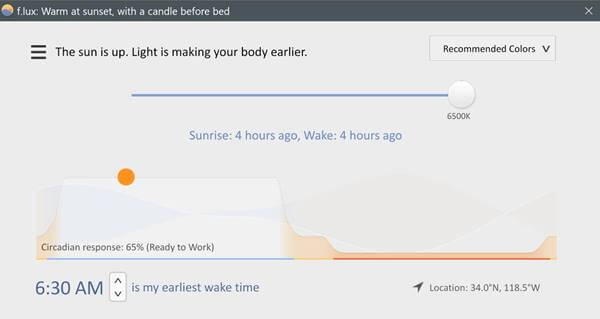
F.luxMany Windows 10 and 11 users like to use it because it is one of the most popular brightness sliders. The best thing about F.lux is that you can get it from the Microsoft Store.
Flux is made to change how brightness is perceived in a working environment when the lighting changes. It also has settings that change independently, making it one of the easiest brightness software.
Price: Free
2. CareUEyes
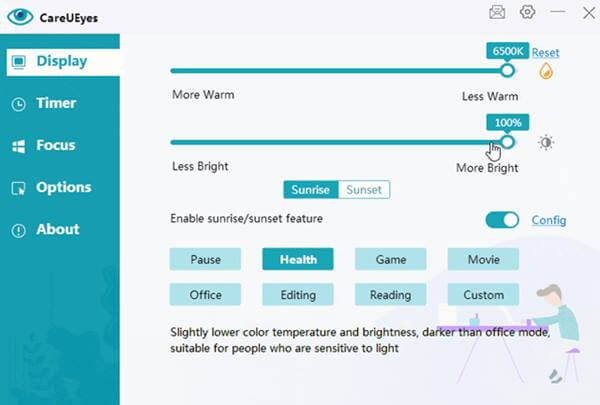
A brightness dimmer choice is included in CareUEyes, an all-in-one software for Windows 10 and 11. CareUEyes has many features to help you stay healthy while using a screen. The brightness dimmer is easy to use as well.
This software has a trait that makes it stand out. You can use one of several screens colored in different colors based on your taste.
Price: Free
3. Dimmer
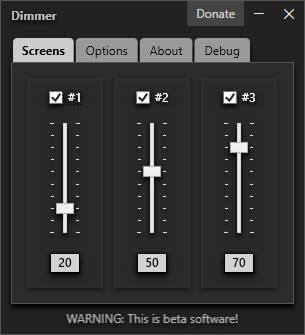
DimmerDimmer is an open-source screen dimmer that can be used to lower the brightness of your screen below what the hardware can handle. Also, the software comes in a portable form that doesn’t need to be installed and can be used by simply removing it.
Also, you don’t have to deal with difficult settings because you can change the brightness from the monitor’s settings and controls.
Price: Free
4. ClickMonitorDDC
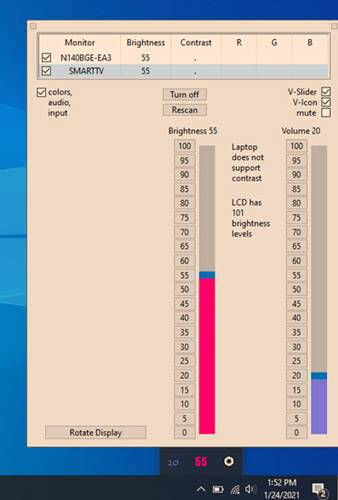
ClickMonitorDDC is an all-in-one fix for all of your Windows display settings. ClickMonitorDDC’s list of features includes a brightness slider, contrast and color adjustment, and more. You can also use it to change the RGB color of your keyboard.
It has a “hotkey” setting that lets you make a quick way to adjust the brightness. In the notice window, the brightness dimmer also shows the monitor’s numbers.
Price: Free
5. Display Tuner
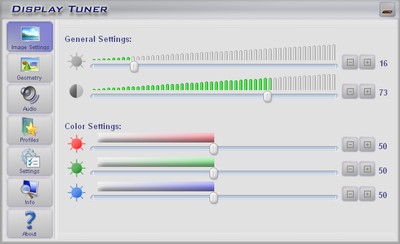
Display Tuner: Another brightness dimmer that does the same things as the desktop color changer, brightness adjuster, and contrast manager. It is a simple tool that is easy to use and only takes up a little room. It also comes in a small package that doesn’t need to be assembled.
Display Tuner tells you everything you can do with it. But you can’t use the display Tuner software to return the settings to how they were before you changed them.
Price: Free
6. Pongo Bright
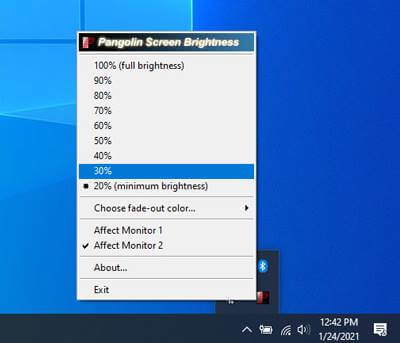
Bright PongoPongo Bright is a good choice if you don’t know much about computers and don’t want to do many difficult things. The important features are built into the brightness dimmer’s simple digital user interface. It also has a slider that lets you change the brightness based on the light around you.
You can also change the brightness of your screen by hand using the slide bar. The software also saves your preferences, so you don’t have to adjust them whenever you turn your computer on or off.
Price: Free
7. Win 10 Brightness Slider
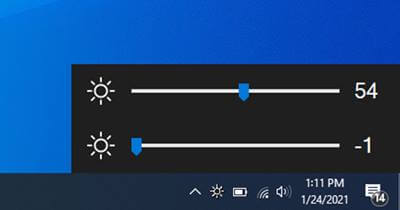
Slider for the Win 10 brightness in 10 Brightness SliderI is a special piece of software that makes the display look better by adding a tint. Using command numbers, it changes the monitor’s brightness and makes the display bigger.
The software stays in the system tray and doesn’t take up much of your computer’s memory. But to use the Win 10 Brightness Slider, your monitor must support DDC/CI. But it will still be one of the most famous brightness dimmers.
Price: Free
8. Iris Screen Dimmer
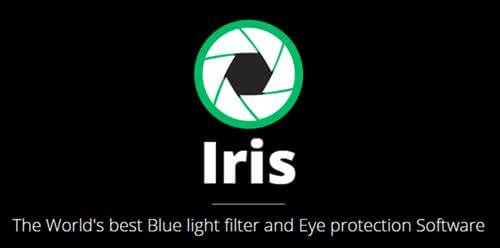
Iris Screen Dimmer: This brightness dimmer is well-made and has many features. You can use it to do simple things like adjust the brightness of the screen or more difficult things like adjust the gamma, color, etc., by hand.
Also You can change the display settings back to the ones that came with your machine at any time. You can try Iris Screen Dimmer for free for seven days to see if it works with your computer. After that, monthly payments to Iris Screen Dimmer start at $1.99.
Price: Free and Paid