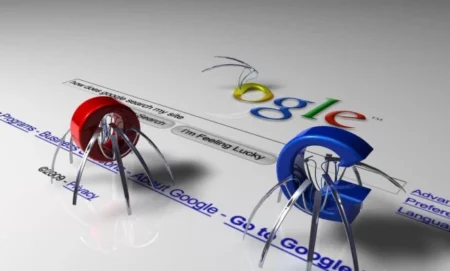Android Emulator is software that can make a PC work like an Android device. This helps developers test their Android apps because it lets them use Android apps and games without an Android phone. It lets some people play Android games on their PCs. So, here are some great Android emulators that run the new Android 10 environments on Windows PC and Mac.
You can also change the CPU, RAM, and other settings with emulators. It’s also helpful if you want to test an app and need to install it. You can use any of these Android emulators to run the many Android apps. You can use another if some apps don’t work on one emulator. A long list of Android emulators is available.
The best emulators for Windows 10, Windows 11, PC, and Mac
Best Android Emulators For Windows 10, 11 PC & Mac
Utilizing these Android emulators for PC and Mac, you can quickly play Android games and use Android apps on PC. You might want to get one of these great Android emulators for Windows:
1. KoPlayer
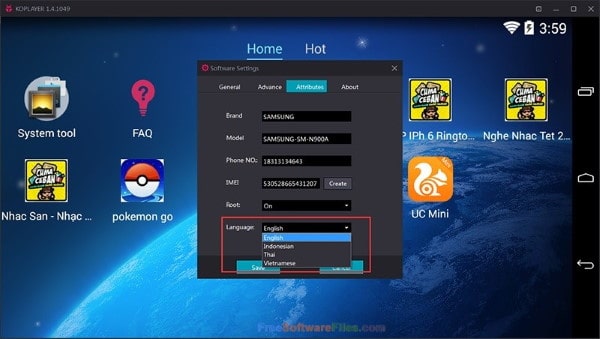
Koplayer is free software known for making gaming fast and lag-free. Since this is free software, there are also a few ads here. But because it has a simple user interface (UI), it is easy to set up and use and can set up any Android device.
It also lets you map the keyboard and make it look like a gamepad. Overall, the software does what it needs to do, but some bugs make it hard to eliminate.
Download Ko Player
2. BlueStacks
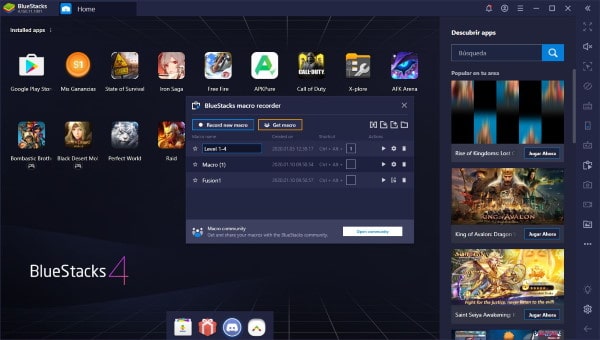
It’s easy to set up and has a great user interface with crazy support for gaming experiences. It also works if you have a laptop with a contact net. It is one of the finest Android emulators for PC, Windows 10/11, and Mac because it is easy to use and has a great gaming experience.
There are many great things about it but also some bad things. Sometimes, this software will slow down. It could be better at recognizing gestures, and it has a lot of annoying ads.
Download BlueStacks
3. MEmu Play
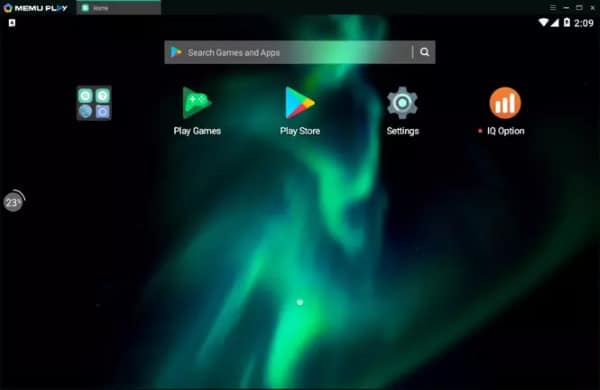
MEmu Play is also free software; its major goal is improving gaming speed. The game’s graphics, on the other hand, could be better. It is a new Android emulator with many more options than the others. It’s great to try or install Android apps, but gaming could be better.
Download MEmu play
4. Nox Player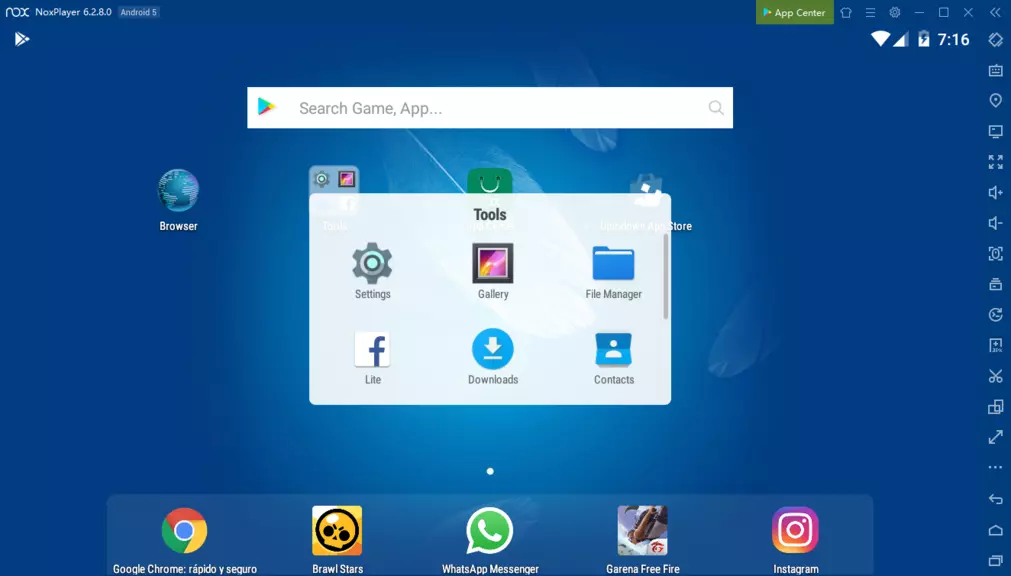
There are no ads on the free Android emulator. It also has features like the ability to use motions, a great gaming experience, hardware processing, and much more. But the Nox System file is dangerous, according to some of the best anti-virus tools.
Download Nox Player
5. Genymotion
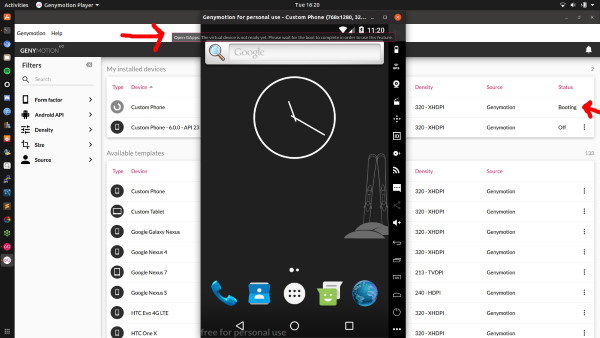
Developers can work at Genymotion, which is great. The software costs money and has a lot of high-end tools. You can test the software for 30 days to see if it works.
This product was made for users and app developers, so people who like to play games might like it more. This emulator works with Android SDK and Android Studio on Windows, macOS, and Linux.
Download Genymotion
6. Remix OS
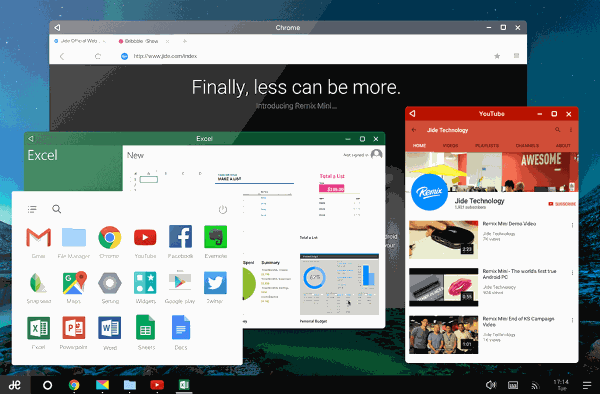
This emulator mixes the Android OS and the Windows 10/11 PC. You have to install it like a different operating system. The best part is that it feels very familiar, like Windows, and you can utilize Android apps as moving windows. It can’t handle heavy games but works well with business apps. It also comes with Marshmallow’s latest version.
Download Remix OS
7. Android Studio
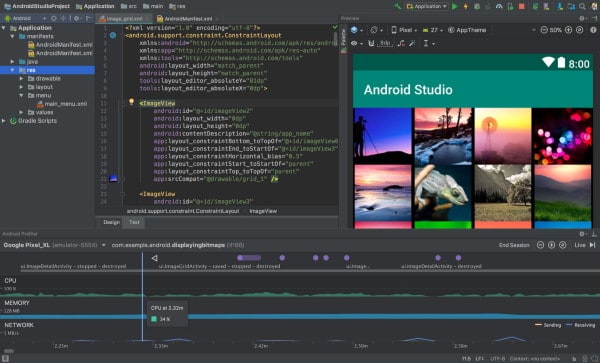
The Google product Android Studio is a great choice for Developers. It’s an Android Integrated Development Environment for making new apps. It’s too bad that this Android emulator is hard to set up. It is for trying out apps and making new features. Players who want to play heavy games have better options.
Download Android Studio
8. Prime OS
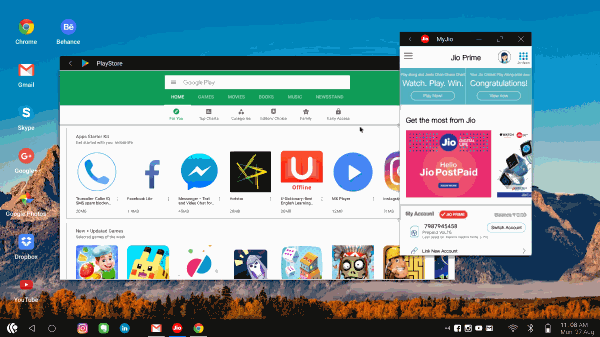
To start this up, you need a PC or a USB drive, just like RimixOS. But the gaming experience is good, and the user interface (UI) is pretty and easy to use. It’s the best thing you can use instead of BlueStacks. It supports keyboard mapping for gaming and other work apps.
Download Prime OS
9. ArChon
This emulator is great for serious games and a great product for using apps that help you get work done. It’s not a well-known product, but it’s the first one that works on Chrome OS. It’s free, works on Windows, Linux, and Mac OS, and can run apps on Chrome.
Download ArChon
10. Bliss OS
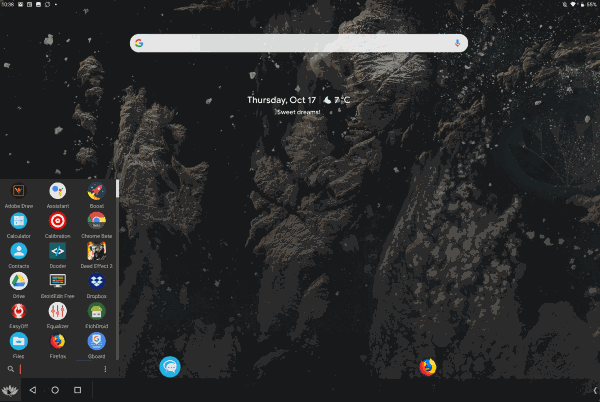
It is a free product with no ads. Install it on a different operating system or a USB drive, and you can use it on any device. It will be the same as Android if you install it on an x86 version.
Download Bliss OS
11. Andy
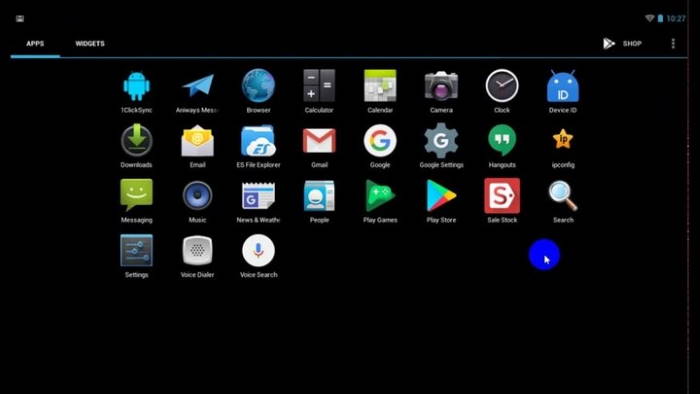
Andy can be a good option for BlueStacks if you no longer like using it. It is very easy to learn, and you can also get it for your Mac. It is also one of the best Android emulators for Windows because it is easy to use and has no bugs.
Also, it gives all apps that need root access to the phone. It can give Android users the best experience possible because it can run all these apps on the Android device.
Download Andy
12. GameLoop
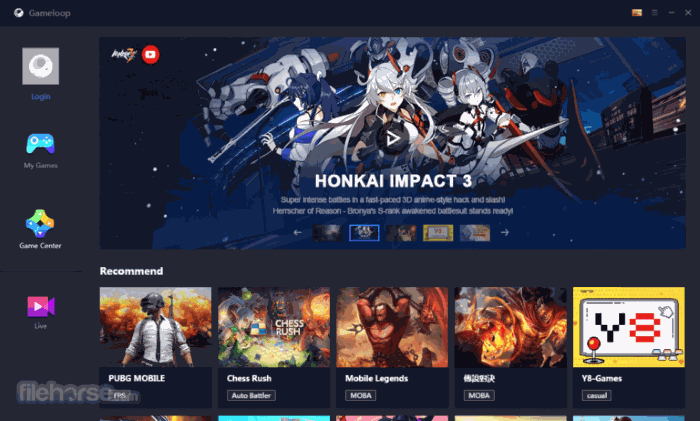
One of the best emulators for Android gaming is Gameloop. Tencent Gaming Buddy was the name given to PUBG by its developers. It works well with high-end games and doesn’t slow them down. Also, because Gameloop is a special gaming emulator, it is highly tuned and can run easily on even the most basic version of Windows.
With a beautiful user interface and a few more apps already installed, it doesn’t leave anything out, giving you an experience true to Android. It is the best Android gaming emulator because it works well with a computer and a mouse.
Download GameLoo
From Editor’s Desk
This item on this list of Android emulators is the last one. Whether you want to play Android games or test your Android apps, these emulators will help you get there fast. Please comment if you know of more emulators like these so we can add them to our list.