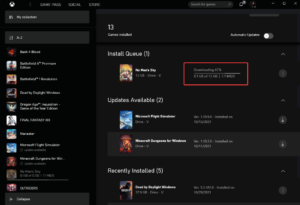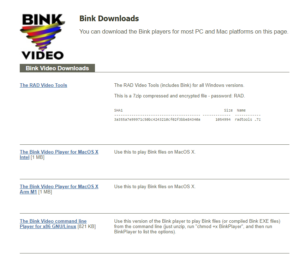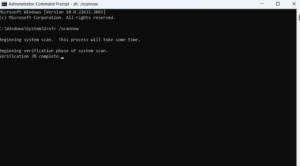The “Binkw32.dll Was Not Found” error appears as soon as you try to open the game after a long day at work. When you try to open or run the gaming app on a Windows system, you may encounter the error “Binkw32.dll was not found.” When you try to run the program again after closing the error window, the app reappears. Despite your frustration, removing the gaming program from your system may not fix the issue. You should therefore focus on fixing the error rather than deleting your preferred game. This blog post explains how to resolve the Binkw32.dll was not found error and provides some useful solutions.
What Is Binkw32.dll?
Binkw32.dll is a dynamic link library file that is responsible for the video playback of a variety of games, as its name implies. RAD Game Tools makes it. The “Bink” technology is a popular choice among game developers because it efficiently compresses and plays back video data. It aids in the decoding and presentation of content within games.
The Binkw32.dll Was Not Found Error Could Appear In Various Versions
- The app couldn’t launch because Binkw32.dll wasn’t present.
- Dll Not Found.
- Because Binkw32.DLL is missing, the program cannot launch. To fix this issue, consider reinstalling the app.
Examples Of Games Affected By The “Binkw32.dll Missing Or Was Not Found” Error
- Grand Theft Auto series (e.g., Grand Theft Auto V)
- The Elder Scrolls series (e.g., The Elder Scrolls V: Skyrim)
- Call of Duty series (e.g., Call of Duty: Modern Warfare)
- Civilization IV
- Battlefield series
- Civilization V
- Age of Conan: Hyborian Adventures
- Star Wars: Knights of the Old Republic II—The Sith Lords
- Dishonored
- Bioshock Infinite
Common Causes Of The “Binkw32.dll Is Missing Or Not Found” Error
- The Binkw32.dll file is missing or corrupted.
- Incompatible game version.
- Registry issues.
- There are system errors on the storage device.
- Malware interference.
How To Fix Binkw32.dll Was Not Found Issue? Best Methods
Update The Game
Check to see if your game has been updated to the most recent version before trying to fix the “Binkw32.dll Was Not Found” error. Visit the game’s official website to see if there has been an update. After updating the game, restart your computer to confirm the issue’s resolution.
Install The Bink Video Codec
Consider also installing the codec to restore the Bink Video component. Follow the steps listed below to accomplish that.
- Proceed to the Bink website.
- Select the RAD Video Tools.
- After clicking, follow the on-screen instructions. Open the downloaded file.
Verify whether you were successful in fixing the problem.
Run A SFC Scan
If there are corrupt or damaged Binkw32 files on your computer, you may occasionally run into the “Binkw32.dll Was Not Found” error. In that case, you can try running the SFC scan. To achieve this, follow these steps.
- Type “cmd” in the Windows search bar and select “Run as administrator” from the right-hand side.
- When the Administrative Command Prompt opens, type sfc/scannow and press enter.
- Wait for the scan to conclude.
Once the scan is complete, open the game that generated the Binkw32.dll Was Not Found error. Restart your computer. Check if you’ve fixed the error.
Copy The Missing DLL File
It is possible that the DLL file for your game is missing. In this scenario, try to copy the DLL file from the game’s disk. You can accomplish this by following these steps.
- To access File Explorer, select the Windows + E keys and navigate to This PC.
- Double-clicking the game will open the game folder.
- Double-click the DisK1C~1.cab file. The game folder is typically located at C:\Program Files\Microsoft Games\Game Name.
- As demonstrated in Step 3, open the cab file, copy the Binkw32.dll file, and paste it into the game folder. Extract it.
Check to see if the “Binkw32.dll Was Not Found” problem has been resolved.
FAQs:
How Do You Fix User32.dll File Errors?
The User32.dll file is necessary for Windows to function properly. Your system may no longer work properly if it becomes corrupted, missing, or damaged. Follow the instructions below to try fixing the User32.dll error.
- Windows should be updated.
- Execute the System File Checker utility.
- Install new hardware, drivers, and programs.
- Execute a system restore.
How Do You Edit A DLL File?
You can open, extract, or delete the graphical or textual resources of a specific DLL within the Visual Studio product. However, you cannot edit the functions of a DLL file.
How Do I Register? What Are The DLL Files In A 64-bit Version Of Windows 10?
To register the.DLL file on a 64-bit Windows system, follow these steps:
- To access Windows Search, press Windows + S, enter “cmd,” and then run it as an administrator.
- Type regsvr32 <dllname> in the elevated cmd window and press Enter.
- Allow the process to finish, and then exit the command window. Your DLL file will be registered.
Also, Check:
- Sites for DocuSign Online
- Voice Changer Apps
- Best Time to Post on YouTube
- Kids Language Learning Apps
- Senior Home Care
Conclusion:
In addition to the aforementioned solutions, we recommend regularly checking your computer for malware, as malware interference frequently leads to a variety of PC-related issues. Additionally, since system detritus files are known to cause issues with programs, we suggest that you clear them up. Please inform us in the comments section below if you have successfully resolved the “Binkw32.dll Was Not Found” issue.