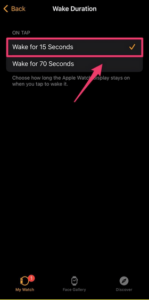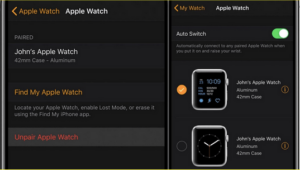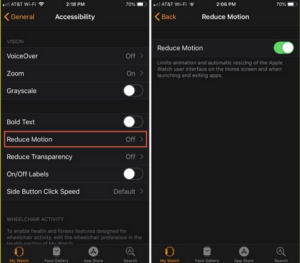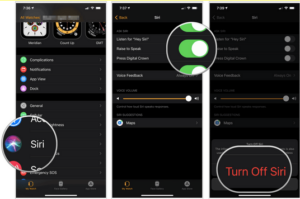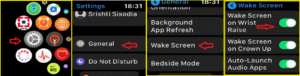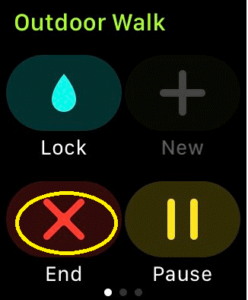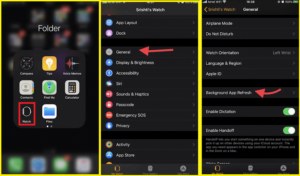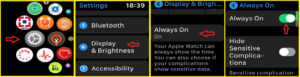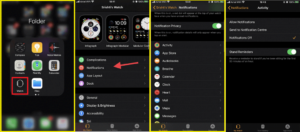The Apple Watch has been effectively monitoring your health for some time now and is considered the top smartwatch on the market today. Whether it’s tracking your heart rate, measuring heart rate recovery, or counting calories, this device can handle it all. There are various tips and tricks available to help you maximize its features. However, one frequent complaint about the Apple Watch is its battery life. If your Apple Watch’s battery is draining so fast than normal, this article is for you. We will explore the common issue that causes concern for many users: Battery draining fast on Apple Watch.
Why Is My Apple Watch Battery Draining So Fast? Best Fixes
Use the straightforward tips outlined below to prolong the battery life of your Apple Watch.
Reduce Wake Screen Time
When you lift your wrist or tap the screen of the Apple Watch, it ‘wakes’ up and shows information for a limited time. If the wake duration is set to more than 15 seconds, it can quickly drain the battery. Therefore, you might want to shorten the display time by following these steps. Just launch the Apple Watch app on your device. Go to the My Watch tab and locate the Display & Brightness area. Select the Wake Duration option and adjust it to 15 seconds.
Consider Re-Pairing Your Apple Watch With Your iPhone
If your Apple Watch’s battery is draining so fast, it is likely due to some configuration problems with the device. Therefore, we suggest that you re-pair the smartwatch. This may resolve any temporary issues or bugs and eliminate any corruption that could be contributing to the battery drainage problem. Open the Apple Watch app on your device. Go to the My Watch tab and locate the All Watches section. Press the information button and select the option to disconnect the Apple Watch. Return to the initial process to reconnect the watch, just like you did before!
Enable Reduce Motion
As the name suggests, enabling the Reduce Motion feature on your smartphone allows you to restrict animations and automatic resizing of the user interface. To activate the Reduce Motion feature on your device, follow these steps. Launch the Settings app on your Apple Watch. Navigate to General > Accessibility and select the Reduce Motion option. Turn on the switch beside Reduce Motion.
Disable Siri
Certainly! Apple’s digital assistant “Hey Siri” is undoubtedly quite useful when using the Apple Watch, but it may contribute to battery drain. Therefore, we recommend disabling it for now to extend battery life. Launch Watch App on your iOS device. Go to the My Watch section and locate the Siri option. In the Ask Siri menu, just flip the switch next to the features you wish to disable. For example, you might want to turn off Raise to Speak, among others.
Turn Off Wake Screen
Whenever you lift your wrist, the display on your Apple Watch illuminates. This functionality was added with the Apple Watch Series 5, and it might be the main cause for your Apple Watch battery draining so fast. Fortunately, you can easily adjust this setting. Here’s what you need to do. Go to the Settings app, and tap General. Here you will see Wake Screen, tap it. Disable the Wake Screen on Wrist Raise feature.
Turn On Power Saving Mode
Another problem with the fast battery drain of the Apple Watch is that you may not be using the Power Reserve mode. Given the watch’s numerous features, it constantly provides notifications and tracks different activities. To activate Power Saving mode, Swipe up to access the Control Center on your Apple Watch. Find the battery percentage and click it. Move the slider next to Power Reserve to activate it, then click Proceed. In Power Reserve mode, the Apple Watch will only display the time when you press the crown. To exit this mode, simply press and hold the side button until the Apple logo appears.
Check All Activities
It’s crucial to monitor all activities running on your Apple Watch. It has been observed that the Workout app may continue running even after you’ve completed a session. Therefore, be sure to check both the built-in Workout app and any third-party apps that track your exercise. One of these fitness apps might still be active, which can lead to faster battery drain. Always make sure to press the End button once you’ve finished an activity.
Background Apps
Even when you aren’t actively using the apps, some that you previously opened continue to run in the background. This isn’t unusual, as the same occurs with smartphones. To prevent your Apple Watch battery from draining so fast, you should disable background apps. On your paired iPhone, open the Watch app, then select General, and tap Background App Refresh. You will see a list of all the apps on your Apple Watch; simply toggle off the ones you don’t want running in the background.
Adjust Screen Brightness
Screen brightness significantly contributes to the fast battery drain issues on the Apple Watch, as it consumes power for illuminating the display during use. It is recommended to adjust the brightness to an optimal level. To do this, open the Settings app, select Display & Brightness, and disable the Always On feature.
Manage Notifications
Notifications activate your Apple Watch screen, and with several apps and activities running, you’ll receive alerts every minute, which can quickly drain the battery. To control this, open the Watch app on your paired iPhone. Navigate to the My Watch tab, then tap Notifications. Choose the app for which you wish to turn off notifications and select Notifications Off to disable them.
Turn Power Off
Allow your Apple Watch some downtime when it isn’t necessary to use it, whether that’s once a week or every two weeks. Doing so can help restore the battery life. If your Apple Watch is draining so fast, it may be due to continuous use without breaks. It’s also recommended to unpair it from your iPhone and then re-pair it to give it a fresh start. Furthermore, consider resetting or restarting your Apple Watch.
FAQs:
How To Determine What Is Draining My Apple Watch’s Battery?
To learn more about this, visit the Settings and examine options such as notifications, screen brightness, and wallpaper. By implementing the steps mentioned earlier, you can significantly decrease your battery consumption.
Why Is My Apple Watch Losing Battery Life More Rapidly Than It Used To?
This problem can be attributed to various factors such as numerous notifications, alarms, software malfunctions, outdated programs, and damaged products, among others.
What Uses Most Battery On Apple Watch?
Push notifications are typically the biggest drain on the battery of the Apple Watch, as they frequently wake up the screen, resulting in higher battery usage.
Also, Check:
- Countdown Apps
- Time Killing Apps
- Online Youtube Video Downloader
- FRP Bypass Tools
- SEGA Genesis Emulators
The Bottom Line:
Follow these solutions, and they should assist you in addressing the fast battery draining issue with your Apple Watch. We hope you can easily get your Apple Watch functioning again. We aim for this article to be beneficial in managing your Apple Watch’s battery life. We welcome your feedback on this post to enhance its usefulness. Please feel free to share your thoughts and comments in the section below. Don’t forget to spread the word by sharing this article on social media with your friends and others.