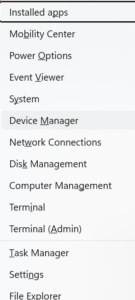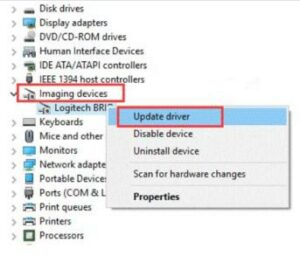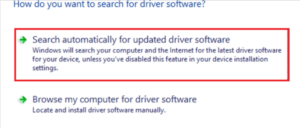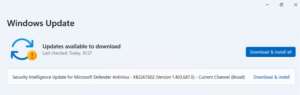In the past, scanning documents and photos was a straightforward process: just start the scanner, press a button, and you were done! However, with the rapidly changing technology landscape, even simple tasks can become complicated. Enter the mysterious WIA driver, an essential piece of software that can unsettle even the most experienced tech users. Don’t worry! If your Windows 11/10 PC is displaying confusing error messages about missing WIA drivers, this guide will help you out. We will outline the steps needed to download the WIA driver on Windows 11/10, ensuring that your devices work together seamlessly for the best performance. WIA stands for Windows Image Acquisition, which is Microsoft’s proprietary driver model and application programming interface. The WIA driver refers to the scanner driver, compatible with a wide array of application software.
What Is A WIA Driver?
A WIA (Windows Image Acquisition) driver is a software element that enables communication between the Windows operating system and imaging devices such as digital cameras, scanners, and webcams. Its role is to ensure smooth interaction and proper operation of these devices with the Windows OS.
Think of your scanner as a witness who can speak multiple languages in a critical situation. Without someone to translate, you can’t comprehend what they’re saying. This is where the WIA driver comes into play. It serves as a link between your Windows operating system and your scanner, translating the scanner’s complex terminology into a format that your computer can understand.
Windows 11 and 10 provide built-in compatibility with a wide range of imaging devices through WIA drivers. This native support makes it easier for users to connect and operate their devices effortlessly for different imaging tasks.
Symptoms Of A Missing WIA Driver
- The feared error message “WIA driver not found” appears when attempting to scan.
- Your scanner appears in Device Manager, but seems to be disabled or has a yellow exclamation point next to it.
- You cannot use scanner features in programs such as Paint or Microsoft Fax and Scan.
You can download the WIA driver for your Windows 11/10 PC using two or three different methods. Let’s take a look at them.
How To Download WIA Driver On Windows PC?
Use Device Manager
The Device Manager is the most effective tool for downloading and updating WIA drivers on any Windows PC. This built-in Windows feature helps in finding and updating drivers, making it an important asset for handling driver-related activities.
- Press the Windows key and the X key together to access the WinX Menu, then select Device Manager.
- Next, locate the Imaging devices option and double-click on it, then select Update driver.
- Select “Search automatically for updated driver software” and allow Windows to take care of the process.
- Restart your PC.
Update Windows
Microsoft occasionally provides basic WIA drivers through Windows Update. Although these drivers may function in certain situations, they often lack the complete features and performance that come with the manufacturer’s driver. However, it’s advisable to check for any available updates, particularly if you’re unfamiliar with your scanner’s model number.
Simply press the Windows key along with the I key to open Settings. Then navigate to Update & Security and select Windows Update, where you can click on “Check for updates.”
FAQs:
What Is A WIA Driver On Windows 10?
A WIA (Windows Image Acquisition) driver for Windows 10 is software that facilitates communication between the operating system and image devices like scanners, digital cameras, and webcams. WIA is a Microsoft technology that enables Windows 10 to identify and use these devices without requiring extra software or drivers from the manufacturers.
How To Get WIA Driver?
You can conveniently download the WIA Software from the CD/DVD included with your scanner. If you don’t have the disk for any reason, you can find the driver for your specific model on the manufacturer’s website.
What Distinguishes TWAIN Scanning From WIA Scanning?
WIA is exclusively designed for Windows, while TWAIN is developed as a universal driver compatible with all operating systems. Therefore, an imaging device that is intended for Windows will solely use WIA. They operate differently; for example, WIA employs a standardized dialog box, whereas TWAIN uses a dialog generated by the device manufacturer. Additionally, when scanning in Duplex Mode, TWAIN prevents you from applying the same settings to both sides, while WIA imposes no such limitations. This clarifies the distinctions between the two imaging drivers.
Also, Take A Look At:
- Cloud Storage Services
- Voice Changer Apps
- Best Time to Post on YouTube
- Senior Home Care Benefits
- Crypto Trading Apps
The Bottom Line:
You can easily download the WIA driver for your Windows 11/10 PC, which can greatly improve your scanning experience. By following these simple and straightforward steps, you enhance your ability to fully use your scanner, allowing for the effortless transformation of physical documents into digital format.